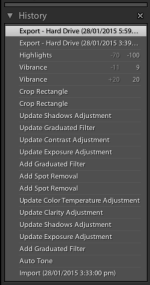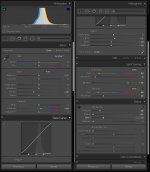Here is an example of processing that many of you know, however, I just caught on to it.
BEFORE TONING
View attachment 136560
AFTER
View attachment 136563
When you convert a photo to black and white, the possiblilites are endless, I suppose.
Once I had made minor corrections, the last thing I did with the After photo was to "tone" it.
Here is what I did:
1. Loaded photo in PS. (Image was taken by my Granddaughter with her phone)
2. Converted it to Grayscale in "Image-Mode-Grayscale". This changed the image a little, by discarding the color information. Just keep going.
3. Converted it to Duotone in "Image-Mode-Duotone".
4. For this image, I then chose Quadtone in "Type".
5. Then in Preset, out of the dropdown menu, I chose Bl (that is an "L"-lowercase) 541 513 5773.
6. I then clicked on "OK".
7. I then loaded it in Nik Define, used the default, then changed the lightness and contrast back in PS. The original image was very nice IMO, just showing what one choice of toning will do...the options are endless, of course.
8. When you go to save this image to a .jpg file, for instance, you have to go back to "Image-Mode", and convert the file to RGB, otherwise you have limited file format saving options in greyscale mode.
BEFORE TONING
View attachment 136560
AFTER
View attachment 136563
When you convert a photo to black and white, the possiblilites are endless, I suppose.
Once I had made minor corrections, the last thing I did with the After photo was to "tone" it.
Here is what I did:
1. Loaded photo in PS. (Image was taken by my Granddaughter with her phone)
2. Converted it to Grayscale in "Image-Mode-Grayscale". This changed the image a little, by discarding the color information. Just keep going.
3. Converted it to Duotone in "Image-Mode-Duotone".
4. For this image, I then chose Quadtone in "Type".
5. Then in Preset, out of the dropdown menu, I chose Bl (that is an "L"-lowercase) 541 513 5773.
6. I then clicked on "OK".
7. I then loaded it in Nik Define, used the default, then changed the lightness and contrast back in PS. The original image was very nice IMO, just showing what one choice of toning will do...the options are endless, of course.
8. When you go to save this image to a .jpg file, for instance, you have to go back to "Image-Mode", and convert the file to RGB, otherwise you have limited file format saving options in greyscale mode.
Last edited: