You are using an out of date browser. It may not display this or other websites correctly.
You should upgrade or use an alternative browser.
You should upgrade or use an alternative browser.
Bite the apple?
- Thread starter J-see
- Start date
I installed the (free) Mac Antivirus from Sophos...(better safe than sorry)
Mac Antivirus | Free Antivirus for Mac Tool Download | Sophos
Mac Antivirus | Free Antivirus for Mac Tool Download | Sophos
Fred Kingston_RIP
Senior Member
I haven't run any in 4 years... Part of the savings in both $$ and time foolin' with that stuff.
*Caveat... that doesn't mean there won't be a day it'll be needed... and/or stuff can't happen...
*Caveat... that doesn't mean there won't be a day it'll be needed... and/or stuff can't happen...
I gotta give Apple props for great customer service. My wife's iPhone died overnight Sunday. She started an online chat with tech support at 6 am Monday, which actually produced a quick, useful response: an appointment at a Genius Bar to replace the phone (my experience with online chat support with other companies has been absolutely terrible). Our appointment was last night at 9:50; we were heading back to our car by 10:20 with a replacement phone, and probably half the time we were in the shop was us waiting for the backup to restore to the phone.
Of course, it'd be nicer if the phone didn't fail in the first place, but when it did, they didn't pull any "we're not seeing the problem on our end!" crap and got her up and running again pretty quickly.
Of course, it'd be nicer if the phone didn't fail in the first place, but when it did, they didn't pull any "we're not seeing the problem on our end!" crap and got her up and running again pretty quickly.
Another question: do I need to run antivirus and spyware on the Mac or is that not much of a problem?
I'm used to having windows better protected than Fort Knox but when reading online, it seems many Mac users don't even bother.
I personally don't use it and have never had and issue in ten years nor do I know anyone who has had an issue running on a MAC . It might happen one day but so far its not a big deal for the mac world.
The one caveat is make sure you keep your system up to to date using the App Store - Updates tab.
They are free and OS X gets point updates about once every 6 - 10 weeks which provide bug fixes and also fix any possible security loopholes in all the apple provided software, OS X and the apple apps.
I'll try without for a while. I shut it off for today.
Mac's great to work with programs but the moment you want to do something else, the whole thing becomes retarded. I just want to download a lens profile and add it to my LR profiles and guess what; after an hour I'm still not any closer to doing that. Copy crap, paste crap. It can't be easier.
In LR I can check where my profiles are stored but when I want to save the file from the browser, that map nowhere shows up. It's really tiresome.
Mac's great to work with programs but the moment you want to do something else, the whole thing becomes retarded. I just want to download a lens profile and add it to my LR profiles and guess what; after an hour I'm still not any closer to doing that. Copy crap, paste crap. It can't be easier.
In LR I can check where my profiles are stored but when I want to save the file from the browser, that map nowhere shows up. It's really tiresome.
You need to un-hide the libraries, try this.
https://discussions.apple.com/thread/3663481?start=0&tstart=0
you can get to the terminal prompt by opening applications, utilities then double click on terminal. After it opens, if you want to keep it in your task bar then right click on the icon in ur task bar and select pin to task bar.
the terminal is a Linux/Unix terminal, that's what the OSX is built on top of.
https://discussions.apple.com/thread/3663481?start=0&tstart=0
you can get to the terminal prompt by opening applications, utilities then double click on terminal. After it opens, if you want to keep it in your task bar then right click on the icon in ur task bar and select pin to task bar.
the terminal is a Linux/Unix terminal, that's what the OSX is built on top of.
Last edited:
You need to un-hide the libraries, try this.
Thanks. I disabled that nanny mode and it took only two seconds to add the lens profile.
This is going to be love-hate for a while.
RocketCowboy
Senior Member
Thanks. I disabled that nanny mode and it took only two seconds to add the lens profile.
This is going to be love-hate for a while.
Just while you learn the quirks on how Apple thinks your process should flow. Once you get the hang of it, it's all good from there.
Just while you learn the quirks on how Apple thinks your process should flow. Once you get the hang of it, it's all good from there.
It's really something to get used to. I first saved the file to my download folder but then Mac decides it is now a text file. It seems to use whatever extension in relation to where you save it. Once you know it, it makes sense but it is quite opposite the more logical approach windows uses.
I'll try without for a while. I shut it off for today.
Mac's great to work with programs but the moment you want to do something else, the whole thing becomes retarded. I just want to download a lens profile and add it to my LR profiles and guess what; after an hour I'm still not any closer to doing that. Copy crap, paste crap. It can't be easier.
In LR I can check where my profiles are stored but when I want to save the file from the browser, that map nowhere shows up. It's really tiresome.
Its just a bit frustrating getting to know a new OS, and it is trying to protect you.
By default Finder in OSX hides the Users library folder and all the associated files to stop people doing damage without knowing what they might be doing.
I think Windows 8 does similar things to protect sensitive system files.
OS X Daily - News and Tips for Mac, iPhone, iPad, and Everything Apple is a very useful site for tips on getting the most out of OS X.
here is how to unhide the Users Library folder permanently.
How to Always Show the User Library Folder in OS X Yosemite the Easy Way
Once visible in Finder click on your Library folder it contains all sorts of stuff !
click on Application Support
then click on Adobe
then click on Lightroom
This is where all the LR presets, profiles and user templates are stored.
There is a separate folder for each type.
Its useful to make Finder show the Path Bar by clicking - View - Show Path Bar
the path bar will appear at the bottom of the finder window and shows the full unix path to whatever file or folder you have selected.
So for example I wanted the full path to the develop presets
this would show on my system as
Macintosh HD/Users/David/Library/Application Support/Adobe/Lightroom/Develop Presets
On your system it would replace David with your short user name.
In OS X and all Unix systems you can use ~/ to represent your own directory so the above can be shortened to
~/Library/Application Support/Adobe/Lightroom/Develop Presets
If you double click this folder in Finder to show its contents and then CMD - T to open a new Finder tab. In this new tab go to the Downloads folder.
Then its easy to simply drag the downloaded file from downloads and drop it on the presets folder - bingo !
Hang in there its only day 3
It has a lot to do with too many years using one system and when changing, being stuck in the previous mindset and habits.
The worst part is that after two decades of using computers and knowing those almost inside out, you suddenly have to start googling how to right-click a link.
The worst part is that after two decades of using computers and knowing those almost inside out, you suddenly have to start googling how to right-click a link.
It has a lot to do with too many years using one system and when changing, being stuck in the previous mindset and habits.
The worst part is that after two decades of using computers and knowing those almost inside out, you suddenly have to start googling how to right-click a link.
I work with both and when windows7 came around it pushed me over the top, so I just do what I need to in the windows work machine and spend the rest on the mac's.
it will start clicking before long, but I actually prefer some task in the terminal because I work on AIX/Unix for my main job.
MAC is what some call idiot proof, I get why, but at least make it easy to turn off.
sonicbuffalo_RIP
Senior Member
My Mother is constantly trying to get me to tell her how to do this, or do that with her cell phone and/or computer. She doesn't know very much about either, and lives 2000 miles away in St. George, Utah. I try, but I don't even know which version of Windows she uses, but I use Windows 8, and she is probably on Windows XP. Her cell phone is nothing like mine, but she insists that I tell her how to do everything with hers. i end up telling her to take it to the T-Mobile store near her. It's usually a non win situation for us both.
RocketCowboy
Senior Member
My Mother is constantly trying to get me to tell her how to do this, or do that with her cell phone and/or computer. She doesn't know very much about either, and lives 2000 miles away in St. George, Utah. I try, but I don't even know which version of Windows she uses, but I use Windows 8, and she is probably on Windows XP. Her cell phone is nothing like mine, but she insists that I tell her how to do everything with hers. i end up telling her to take it to the T-Mobile store near her. It's usually a non win situation for us both.
I use TeamViewer to support both my Mother-in-law (Windows 7), and my wife (Apple OS X) when I'm traveling. Doesn't so much for helping them use their phones, but Lisa is pretty comfortable with her iPhone so she's able to support the MIL directly on those questions. Dad just converted to Apple over the last two years, although he still uses an Android phone for now. Now if I could just get my Mom to switch, I'd have a lot fewer support calls to handle.
Maybe some words for any other long-term PC user out there that considers going Mac.
I'm some two months into my switch and still daily shout at it... but each day some less.
Do I regret switching? Not really since I'm a very stubborn guy and will not be defeated by this thing. But it does know how to push my buttons. There's some great potential in it once I discovered how to remove most of the Mac out of my Book.
But it's a painfully slow adaptation.
Any other poor sod thinking about changing; be warned.
I'm some two months into my switch and still daily shout at it... but each day some less.
Do I regret switching? Not really since I'm a very stubborn guy and will not be defeated by this thing. But it does know how to push my buttons. There's some great potential in it once I discovered how to remove most of the Mac out of my Book.
But it's a painfully slow adaptation.
Any other poor sod thinking about changing; be warned.
I'm checking some shots in Capture NX-D, map open with 90 something lowest quality JPEGS. I go get some coffee and do another couple of things for some minutes and guess what. Memory use 99%, the whole thing crawls like a turtle and when I try to close the soft, I get the famous black screen of WTF. It's not the first time I've had that. If I didn't have the second monitor, I would have wondered if it died.

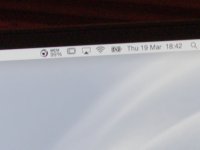
It's not NX-D, I had more soft crashes in the last months on this POS than in all the time I used Win95 decades ago.
Close to 3k€, top of the line and it's incapable of remaining stable when it doesn't even have to perform.
Overrated? Jawohl mein Herr.

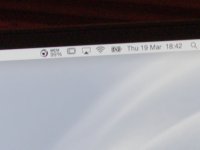
It's not NX-D, I had more soft crashes in the last months on this POS than in all the time I used Win95 decades ago.
Close to 3k€, top of the line and it's incapable of remaining stable when it doesn't even have to perform.
Overrated? Jawohl mein Herr.
