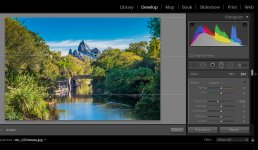I recently took a vacation to Disney with my girlfriend and family. I shot in RAW for the first time and attempted to teach myself how to edit in Lightroom when I returned. I have a very basic understanding of how to do it, but I plan on taking some lessons to understand more about post processing but these are a few attempts to spruce up my photos. Any advice for someone still getting their feet wet would be great. I have a bunch of shots that I'd like to get some feedback but I'll start with these two. Also, I'm not sure about the settings to upload to this site because I've never done it before, so if they are too big or too small please let me know. Thanks!

This first one was taken as I was leaving, 24mm, f/2.8, 1/20, ISO 1600

This one was the one shot that my GF wanted the most when we were down there... 19mm, f/6.3, 1/320, ISO 200. This one was shot on a cloudy day, the original was underexposed, but I brightened it up and tried to make it a little more vibrant...

This first one was taken as I was leaving, 24mm, f/2.8, 1/20, ISO 1600

This one was the one shot that my GF wanted the most when we were down there... 19mm, f/6.3, 1/320, ISO 200. This one was shot on a cloudy day, the original was underexposed, but I brightened it up and tried to make it a little more vibrant...