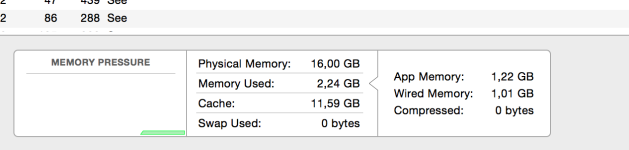Image Capture is the one that keeps getting me, because while a lot of my settings sync (via iCloud) across my multiple Macs, these settings aren't included. So once I get my home Mac desktop working the way I want, I'll be on the road and plug in my iPhone to charge and suddenly iPhotos opens to sync the phone ... and then starts syncing photo stream and everything else that I didn't want it to do. But once I get things set everywhere, I've not had problems with minor upgrades like 10.10.2 to 10.10.3 changing those settings.
Before I used the Nikon import but that seems to be gone for some reason after I updated to the latest NX versions. Then it was image capture which worked well besides being a serious memory hog. I see no reason for every shot that I import to be added to my file cache and remain there until the end of days. But maybe it's me and Apple thinks that the more there is in the memory, the merrier.
Now image capture no longer activates and photos does the *cough* import *cough*. That app can very correctly be described as CRAP. It all wouldn't be much of an issue if I could remove it or at the very least, tell it to never ever pop up again and let something decent do the job.
But hey, it's an Apple; I'm just its user, not its owner.