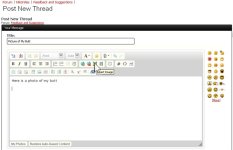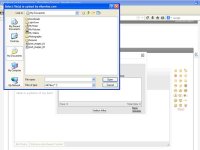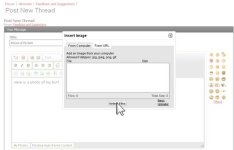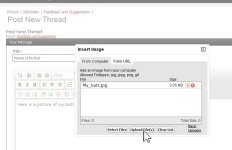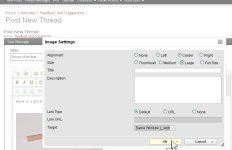I have not seen a real dedicated tutorial on posting pictures/images. Figured I would put one together and if it is worthy of a sticky then maybe it will make it.
Here is the proper way to post your images into a thread post or in a reply to someone else' post.
Preparing Images for Posting
- Your images do not need to be hosted on a site such as Photobucket or Flickr
- You will need to resize the image(s) you intend to post so you will need a photo editor of some kind
- IrfanView is free and easy to use and works very well
- The forum automatically resizes images that are larger than 1000 pixels in width
- Height does not matter
- Web images are displayed no higher than 96 pixels per inch in resolution so no need for 300ppi
- Images should be saved in JPEG format at a low to medium quality around 120kb in file size
- Read and follow any forum rules as to image content
How to Post an Image
- Create your new topic or click "Reply", when reading a current topic, to post a reply to someone else' thread.
- Once you have created the posting window enter your subject or topic name and the main message text of your post.
- Once you ahve entered the main body text of your message hit the Enter key a couple times for some space.
- Post your image below your text block.
- To place your image click the icon that looks like a picture frame
(see pic below)
View attachment 59967
- Once you click the icon that looks like a picture frame you get a new command window prompting you to choose your image(s)
(see pic below)
View attachment 59974
- Once you have clicked "Select Files" you will choose the tab to where your image is located which is usually "From Computer" if they are on your hard drive. If you have images stored elsewhere online you would choose "From URL" and you would enter the location of the image.
- Next you will get a new pop up window to browse your computer (see pic below)
View attachment 59969
- Now you will need to browse and locate the image you wish to insert into the post. Once you have located the image click it to highlite it and select "Open". This will place the selected image into the "Upload" window list. Then click "Upload Files".
(see pic below)
View attachment 59975
Here is the proper way to post your images into a thread post or in a reply to someone else' post.
Preparing Images for Posting
- Your images do not need to be hosted on a site such as Photobucket or Flickr
- You will need to resize the image(s) you intend to post so you will need a photo editor of some kind
- IrfanView is free and easy to use and works very well
- The forum automatically resizes images that are larger than 1000 pixels in width
- Height does not matter
- Web images are displayed no higher than 96 pixels per inch in resolution so no need for 300ppi
- Images should be saved in JPEG format at a low to medium quality around 120kb in file size
- Read and follow any forum rules as to image content
How to Post an Image
- Create your new topic or click "Reply", when reading a current topic, to post a reply to someone else' thread.
- Once you have created the posting window enter your subject or topic name and the main message text of your post.
- Once you ahve entered the main body text of your message hit the Enter key a couple times for some space.
- Post your image below your text block.
- To place your image click the icon that looks like a picture frame
(see pic below)
View attachment 59967
- Once you click the icon that looks like a picture frame you get a new command window prompting you to choose your image(s)
(see pic below)
View attachment 59974
- Once you have clicked "Select Files" you will choose the tab to where your image is located which is usually "From Computer" if they are on your hard drive. If you have images stored elsewhere online you would choose "From URL" and you would enter the location of the image.
- Next you will get a new pop up window to browse your computer (see pic below)
View attachment 59969
- Now you will need to browse and locate the image you wish to insert into the post. Once you have located the image click it to highlite it and select "Open". This will place the selected image into the "Upload" window list. Then click "Upload Files".
(see pic below)
View attachment 59975