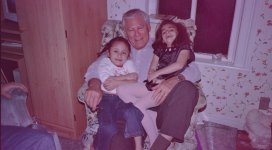I have JASC, PS, and Picasa. I just looked up LR. It's $150 for the PC. Since I have the other 3, I see no reason to spend money for LR. Could you tell me what settings you play with to correct these photos?
Regarding White Balance correction:
Corel bought Paint Shop Pro from JASC about nine years ago. Back then, I don't remember it having a white balance tool. I don't know how it may have changed now.
Picasa has one, Temperature and Color Picker.
PS does too, the center gray eyedropper in the Levels tool is a WB tool. And of course PS also has its raw editor too (Adobe Camera Raw), with an even better newer WB tool. ACR does JPG too, but JPG has less range possible than raw.
We can just move the Temperature and Tint sliders back and forth, looking for a better white balance. Often the correct color will jump out at us, after we have the exposure adjusted about right.
The way the eye dropper WB tools work is that we click a white or neutral gray spot in the image, and any color cast there is removed from the image.
The best such white spot is a known white balance card (Known to be accurately neutral) placed in the scene (as a test) for the purpose.
But many pictures naturally have something pretty white in them, paper or envelopes, signs, T-shirts or shirt collars, a white dot in the pajamas, white plates or table cloths, church steeples or picket fences, etc, etc. Things that are adequately pure white, naturally found in many scenes. Vastly beats nothing.
Not all white things are pure and neutral, many things (like room walls or door frames and some clothes) are intentionally off-white, and not acceptable. If it does not work better, don't use it. But lots of things are intended to look very white, and they work greatly better than nothing at all.
See
Easy White Balance Correction, with or without Raw