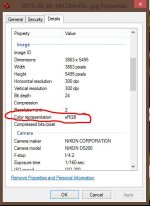Hi all, I really hope some people will take the time to read about my problem here and hopefully help me. My workflow is entirely disrupted until I fix this.
I had a Dell U2713HM wide-gamut LCD monitor roughly calibrated by eye such that it matched my primarily print lab (MPix Pro). What I created in Lightroom or Photoshop was close enough to what I saw in the prints, in Windows Photo Viewer, and in Infranview or any web browser, as to be indistinguishable from each other. I was happy, clients were happy. And then my monitor developed some dead pixels and the nightmare begins.
I had no problem exchanging the monitor through Dell, winding up with a refurbished one that seems in good shape. Yay. I had written down all my manual monitor adjustments to RGB values etc. on the old monitor. But I couldn't replicate them onto the new monitor because the new one (although same model) has a more diverse menu interface with more options. Still, I did my best to calibrate by hand and got fairly close but still wound up being off.
Here's when I first noticed the real problem. When I open a photo in Lightroom (4.3), Photoshop (CS6), or Windows Photo Viewer (Win 8), the colors are dull, unsaturated and the the photo lacks contrast. Opening the same photo in Infranview gives me the image I am accustomed to seeing with good color and contrast. I figured maybe this was just a problem that monitor calibration would fix, and since I wasn't happy with the eye-ball calibration anyway, I ordered an i1Display Pro calibration device from x-rite. I have played with it quite a few times, creating various profiles for my monitor. I'm still not happy with it due to color casts (despite setting the white point and gamma to values recommended by MpixPro) but no matter what I do, I still have the same issue of dull images in PS/LR and Windows Photo Viewer. If I put Windows Photo Viewer into full-screen slideshow mode, the pictures look fine. As soon as I exit full screen/slideshow mode, they are dull again. If I set them as desktop background, they look fine. What is going on?!?!?!?!?!
Everything I've read on the internet so far, after scouring it, seems to indicate that "Lightroom and Photoshop are color managed" and any problems I see there are just because I'm not used to seeing the picture as it really is. Phooey. I had NO problem getting images the way I wanted them in Lightroom/PS (with no soft-proofing), exporting to sRGB, and viewing in any application AND printing from mpix pro to my satisfaction until I got this new monitor.
Here is a screengrab -- I opened the same jpeg image (exported from LR with sRGB profile with my original monitor some weeks ago) in Infranview(left) and Windows Pic Viewer (right). Opening the same image in Lightroom or Photoshop looks the same as the Windows Pic Viewer side. I can verify that the Infranview version is what the print lab most closely matches, because I have prints from this shoot on hand.

Here is an imgur link to the same comparison pic: http://i.imgur.com/1ZzTSmg.jpg (it seems the forum made my pic tiny)
If you are seeing what I am, the version on the right is unsaturated, lacks contrast and appears dull. According to all the wisdom I can find on the internet, the prints should be appearing as the image does on the right. But this obviously is not the case, and I am totally at a loss for what to do. I cannot work if I cannot see accurate colors in Lightroom.
Anybody have ideas?
Thanks,
Bryan
I had a Dell U2713HM wide-gamut LCD monitor roughly calibrated by eye such that it matched my primarily print lab (MPix Pro). What I created in Lightroom or Photoshop was close enough to what I saw in the prints, in Windows Photo Viewer, and in Infranview or any web browser, as to be indistinguishable from each other. I was happy, clients were happy. And then my monitor developed some dead pixels and the nightmare begins.
I had no problem exchanging the monitor through Dell, winding up with a refurbished one that seems in good shape. Yay. I had written down all my manual monitor adjustments to RGB values etc. on the old monitor. But I couldn't replicate them onto the new monitor because the new one (although same model) has a more diverse menu interface with more options. Still, I did my best to calibrate by hand and got fairly close but still wound up being off.
Here's when I first noticed the real problem. When I open a photo in Lightroom (4.3), Photoshop (CS6), or Windows Photo Viewer (Win 8), the colors are dull, unsaturated and the the photo lacks contrast. Opening the same photo in Infranview gives me the image I am accustomed to seeing with good color and contrast. I figured maybe this was just a problem that monitor calibration would fix, and since I wasn't happy with the eye-ball calibration anyway, I ordered an i1Display Pro calibration device from x-rite. I have played with it quite a few times, creating various profiles for my monitor. I'm still not happy with it due to color casts (despite setting the white point and gamma to values recommended by MpixPro) but no matter what I do, I still have the same issue of dull images in PS/LR and Windows Photo Viewer. If I put Windows Photo Viewer into full-screen slideshow mode, the pictures look fine. As soon as I exit full screen/slideshow mode, they are dull again. If I set them as desktop background, they look fine. What is going on?!?!?!?!?!
Everything I've read on the internet so far, after scouring it, seems to indicate that "Lightroom and Photoshop are color managed" and any problems I see there are just because I'm not used to seeing the picture as it really is. Phooey. I had NO problem getting images the way I wanted them in Lightroom/PS (with no soft-proofing), exporting to sRGB, and viewing in any application AND printing from mpix pro to my satisfaction until I got this new monitor.
Here is a screengrab -- I opened the same jpeg image (exported from LR with sRGB profile with my original monitor some weeks ago) in Infranview(left) and Windows Pic Viewer (right). Opening the same image in Lightroom or Photoshop looks the same as the Windows Pic Viewer side. I can verify that the Infranview version is what the print lab most closely matches, because I have prints from this shoot on hand.

Here is an imgur link to the same comparison pic: http://i.imgur.com/1ZzTSmg.jpg (it seems the forum made my pic tiny)
If you are seeing what I am, the version on the right is unsaturated, lacks contrast and appears dull. According to all the wisdom I can find on the internet, the prints should be appearing as the image does on the right. But this obviously is not the case, and I am totally at a loss for what to do. I cannot work if I cannot see accurate colors in Lightroom.
Anybody have ideas?
Thanks,
Bryan