Can anyone recommend videos or suggestions on how to edit photos that already have fog in them? Every time I've attempted editing fog photos, they wind up looking like haze.  There are a number of tutorials on how to add fog to a clear photo, but I haven't found one that will address the problem I keep running into. Here is an example from today.
There are a number of tutorials on how to add fog to a clear photo, but I haven't found one that will address the problem I keep running into. Here is an example from today.

You are using an out of date browser. It may not display this or other websites correctly.
You should upgrade or use an alternative browser.
You should upgrade or use an alternative browser.
Editing Fog Photos
- Thread starter hark
- Start date
Peter7100
Senior Member
Can anyone recommend videos or suggestions on how to edit photos that already have fog in them? Every time I've attempted editing fog photos, they wind up looking like haze.There are a number of tutorials on how to add fog to a clear photo, but I haven't found one that will address the problem I keep running into. Here is an example from today.
View attachment 352993
Cindy, I like it the way it has come out. There is a nice mood to the scene. I’m not sure what you are looking to achieve but maybe reducing the highlights might change the haze look to a more foggy look.
Is this what u r looking for? Dehaze in lightroom.
View attachment 352994
I know that option is there, but it just makes the photo look hazy rather than like fog. I didn't add any dehaze to mine - the fog in the background was present. It's just that all my legit fog photos look hazy. There has got to be something that can make fog look more wispy (if that's the term I'm looking for).
Here is another one from today. Perhaps I added too much contrast to the section that's clear. But the sky simply looks hazy although in person it looked like fog. I don't know if 'depth' is the term I'm looking for, but the sky doesn't have any depth. With fog quite often you can see areas that are thicker than others - however, none of that shows up in the sky.
BackdoorArts
Senior Member
I think the problem you have here is that you have both fog and haze. That said, the + side of the contrast slider is the enemy of shots like this.
Thanks, Jake. I will go through it again and see what I can do.I think the problem you have here is that you have both fog and haze. That said, the + side of the contrast slider is the enemy of shots like this.
I think the problem you have here is that you have both fog and haze. That said, the + side of the contrast slider is the enemy of shots like this.
For photographic purposes what is the difference? Haze is defined has dry particles suspended in air and fog as moisture, both act as a diffuser creating soft light and obscure detail.
For photographic purposes what is the difference? Haze is defined has dry particles suspended in air and fog as moisture, both act as a diffuser creating soft light and obscure detail.
In both of mine, there are areas where the fog is thicker than other areas. Areas like that were more visible to my eye, but a lot of the fog captured simply appears as haze. To me haze is more uniform while fog has splotches where some areas look more like clouds or are less transparent. I guess I'm just going to have to add fog to certain areas to make images appear more like how they really looked.
And I will keep Jake's comment about contrast in mind when I do it.
BF Hammer
Senior Member
I think to bring out the different densities of the fog requires going negative on the contrast. That tends to make the rest of the photo look like a haze in a cheap lens.
It could help to duplicate the image as a 2nd layer, then layer mask that and adjust the fog contrast separate from the rest of the image.
It could help to duplicate the image as a 2nd layer, then layer mask that and adjust the fog contrast separate from the rest of the image.
Last edited:
BF Hammer
Senior Member
OK, here is my quick attempt at it with GIMP. I duplicated the image as a 2nd layer and made a 3rd layer that I desaturated to monochrome and copied that to use as a layer mask for the 2nd layer. The variable is how much contrast you add to the layer mask, then reduce the contrast of the upper layer to make the fog have more luminance variation. The higher-contrast subject of the lower layer shows through due to the layer mask.


OK, here is my quick attempt at it with GIMP. I duplicated the image as a 2nd layer and made a 3rd layer that I desaturated to monochrome and copied that to use as a layer mask for the 2nd layer. The variable is how much contrast you add to the layer mask, then reduce the contrast of the upper layer to make the fog have more luminance variation. The higher-contrast subject of the lower layer shows through due to the layer mask.
The thing is the sky was splotchy with some areas having a denser fog than others yet I couldn't get that to show up in my photo. Hence most of the sky looks just like haze rather than fog. The various densities is what I'm trying to replicate. Thanks for this though - I will definitely keep it in mind.
As has been said, decreasing contrast helps. Also, decreasing blacks(so the blacks appear more grey) and/or whites (you probably don't want any pure whites) on the tone slider or tone curve in Lightroom until you get the look you are going for. Moving your color temperature to the cooler side can be effective in some cases, as well. Using negative Dehaze with a brush in just certain areas might help, too.
First and foremost, I don't know! I am following this to learn, for my future reference. Every time I come back, I keep thinking it has to do with the exposure, the original detail in the photo. If I have blown highlights, I can only do so much with the detail that is there in the edit, and same for dark shadows. 1/1000 is plenty fast to freeze any motion of the fog at that distance, unless possibly it was real windy, but it shouldn't matter I think with the 35mm lens. I can't tell where it is focused, my eyes are crappy, it looks like on the bridge, more than the trees in the foreground. I am not sure how the depth of field (DOF) would pan out with f7.1, but the bridge focus DOF should be better in the background where the fog appears to start at the bridge going further back. My thought is to close the aperture way down and bump up the ISO to experiment with it and go in the opposite direction and compare the details with different exposures. I also wonder about white balance, how could that affect something so fine as fog? Also, when we are inside in incandescent light, we see the color "right", but the camera sensor doesn't see it like we do, so we use white balance to correct it, in camera and/or when we edit. I am kinda writing "out loud" to gather my thoughts, which I know what I mean but it may not come out that way.
Rob
Rob
BF Hammer
Senior Member
The thing is the sky was splotchy with some areas having a denser fog than others yet I couldn't get that to show up in my photo. Hence most of the sky looks just like haze rather than fog. The various densities is what I'm trying to replicate. Thanks for this though - I will definitely keep it in mind.
Yeah, I was more trying to steer you in a direction rather than fix the photo. Once we have the highlights blown out and all-white in a JPG, it cannot really be fixed at that stage. At the camera try to step back exposure with exposure compensation, then process the RAW file 2 times separately. Get the fog in the sky right in one and process for the subject and foreground in the other, export to Photoshop or whatever and do the layer mask trick to combine them.
BackdoorArts
Senior Member
For photographic purposes what is the difference? Haze is defined has dry particles suspended in air and fog as moisture, both act as a diffuser creating soft light and obscure detail.
They both exist and one can interfere with your ability to enhance the other if you treat the image globally.
View attachment 353086
They both exist and one can interfere with your ability to enhance the other if you treat the image globally.
Thank you, Jake. Here is an unedited jpeg (only lens profile, straighten, default sharpening & noise reduction in Camera RAW). Even though I overexposed by +0.3 stop, this image is still underexposed. So are you saying everything above and below the horizon line is haze? And what I'm seeing along the water right in front of me is also haze? Keep in mind I didn't edit this one so no contrast added like I did in the original 2 images. I guess what I'm saying is I don't want to inadvertently edit fog and make it appear to look more like haze - and I'm not sure if I did that in those first two images.
BackdoorArts
Senior Member
Thank you, Jake. Here is an unedited jpeg (only lens profile, straighten, default sharpening & noise reduction in Camera RAW). Even though I overexposed by +0.3 stop, this image is still underexposed. So are you saying everything above and below the horizon line is haze? And what I'm seeing along the water right in front of me is also haze? Keep in mind I didn't edit this one so no contrast added like I did in the original 2 images. I guess what I'm saying is I don't want to inadvertently edit fog and make it appear to look more like haze - and I'm not sure if I did that in those first two images.
If you open a levels adjustment layer in Photoshop you get this...
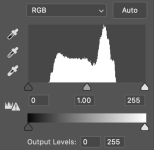
That's very typical of a shot like this because fog/haze compresses the light so you have no extreme highlights or shadows. What I will always do is drag the highlight side over to the edge of the histogram...
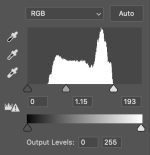
...which has the effect of boosting contrast only on the bright side of things. You don't want to do the same on the other side because you really don't have dark shadows in this kind of light. That adjustment alone gives you this...
...which probably "feels" more like what you were looking at. Every image is different, but if you want to pull the "fog" out from the "haze" what I do is pull it into Camera Raw filter and boost the Clarity (which adds a specific contrast to the extremes) and then slowly add the Dehaze slider and you'll see the fog (which Clarity has made "more white") get pulled from the haze. Then pull back on the Texture to add back some of the ethereal feel to it, and maybe boost the Vibrance to add some color back to the water to differentiate it from the sky.
It's all a matter of personal taste.
If you open a levels adjustment layer in Photoshop you get this...
View attachment 353088
That's very typical of a shot like this because fog/haze compresses the light so you have no extreme highlights or shadows. What I will always do is drag the highlight side over to the edge of the histogram...
View attachment 353089
...which has the effect of boosting contrast only on the bright side of things. You don't want to do the same on the other side because you really don't have dark shadows in this kind of light. That adjustment alone gives you this...
View attachment 353090
...which probably "feels" more like what you were looking at. Every image is different, but if you want to pull the "fog" out from the "haze" what I do is pull it into Camera Raw filter and boost the Clarity (which adds a specific contrast to the extremes) and then slowly add the Dehaze slider and you'll see the fog (which Clarity has made "more white") get pulled from the haze. Then pull back on the Texture to add back some of the ethereal feel to it, and maybe boost the Vibrance to add some color back to the water to differentiate it from the sky.
View attachment 353091
It's all a matter of personal taste.
:applouse: Wowzer, yes the first image you posted looks quite like the scene as I remember it. Thank you!
I will give this a go, Jake. It's impressive that you can control and somewhat separate the fog from the haze that way. I couldn't find anything remotely close to this when I searched online. Thanks again! :encouragement:
Do you have a circular polarizing filter? Give it a shot and see if that reduces some of the glare you are getting that is reducing the details in the fog.
That's a good idea if I'm shooting at 24mm or above. I found out when using a CP filter below 24mm, the sky becomes extremely uneven with its coloring. Usually I have a CP filter with me so I'll definitely keep that in mind. Thanks for the suggestion - it would be interesting to see any differences.
