You are using an out of date browser. It may not display this or other websites correctly.
You should upgrade or use an alternative browser.
You should upgrade or use an alternative browser.
What are your top 5 tweaks in lightroom?
- Thread starter Bob Rules
- Start date
I don't know about top five, but some things that have been helpful for me:
1. A good shortcut is to shift double click on blacks and whites slider titles to spread the histogram for full dynamic range. (Not on all shots, obviously.)
2. Press the alt/option key while sliding the sharpening mask so as to only sharpen the ares that need sharpening and not add noise to other areas.
3. Judicious use of the clarity slider can often make a photo look sharper without adding noise.
4. I find that cropping first, then going down the line of the different adjustments in the develop module from top to bottom is usually my best workflow.
5. Less is often better than more with things like saturation, contrast, sharpening, etc.
1. A good shortcut is to shift double click on blacks and whites slider titles to spread the histogram for full dynamic range. (Not on all shots, obviously.)
2. Press the alt/option key while sliding the sharpening mask so as to only sharpen the ares that need sharpening and not add noise to other areas.
3. Judicious use of the clarity slider can often make a photo look sharper without adding noise.
4. I find that cropping first, then going down the line of the different adjustments in the develop module from top to bottom is usually my best workflow.
5. Less is often better than more with things like saturation, contrast, sharpening, etc.
1) Crop (trying to make that less and less) and more often, straighten slightly.
2) NR/Sharpness sliders to get the right mix before deeper editing. Using the alt/option key with the sharpening mask is quite useful!
3) Minor tweaks to exposure and/or contrast just to get what I want.
4) I always browse the stock preset previews to see if one makes something happen that I like. If so, I apply it and back out what I don't want, then tweak the rest of the changes.
5) One of my favorite tools, though, is the adjustment brush with auto-mask. I don't use it on every pic, but when I need it, I've found it to be amazing! Drop exposure on everything but the subject I want highlighted? No problem! Desaturate everything else? No issue! Etc...
2) NR/Sharpness sliders to get the right mix before deeper editing. Using the alt/option key with the sharpening mask is quite useful!
3) Minor tweaks to exposure and/or contrast just to get what I want.
4) I always browse the stock preset previews to see if one makes something happen that I like. If so, I apply it and back out what I don't want, then tweak the rest of the changes.
5) One of my favorite tools, though, is the adjustment brush with auto-mask. I don't use it on every pic, but when I need it, I've found it to be amazing! Drop exposure on everything but the subject I want highlighted? No problem! Desaturate everything else? No issue! Etc...
1) Crop (trying to make that less and less) and more often, straighten slightly.
2) NR/Sharpness sliders to get the right mix before deeper editing. Using the alt/option key with the sharpening mask is quite useful!
3) Minor tweaks to exposure and/or contrast just to get what I want.
4) I always browse the stock preset previews to see if one makes something happen that I like. If so, I apply it and back out what I don't want, then tweak the rest of the changes.
5) One of my favorite tools, though, is the adjustment brush with auto-mask. I don't use it on every pic, but when I need it, I've found it to be amazing! Drop exposure on everything but the subject I want highlighted? No problem! Desaturate everything else? No issue! Etc...
Pretzel, I have read that sharpening should be the last thing you do. Do you agree?
Pretzel, I have read that sharpening should be the last thing you do. Do you agree?
I guess it's a personal thing. I actually tend to sharpen first on just about everything, then give it a slight tweak again near the end if needed, which is rare. I've found that, in many cases, other changes can make sharpening less effective when applied later in the process. Sharpening earlier seems to maintain the integrity of the photo a little more, to me at least.
Of course, I just dabble, but I get a lot of positive comments from my instructor re: the detail in my images.
FWIW, a purist view: Sharpening last means no sharpening until output for usage (or at least only mild sharpening). Because sharpening has different needs for different outputs. Computer video monitors are viewed at about 100 dpi and printing is usually 300 dpi (9x more pixels). So printing needs more sharpening, but which would look bad (over sharpened) on the monitor. One size really does not fit all, so we wait until we know why we are outputting.
Horoscope Fish
Senior Member
Are we discussing workflow or are we discussing favorite adjustment tools? If it's the latter I'd have to say the Straighten Tool, (Lens) Distortion Correction, using the ALT key while sharpening, and the (Almighty!!) Adjustment Brush. I actually use Adobe Camera RAW, but I'm told Lightroom's Develop module is pretty much Adobe Camera RAW wrapped in a different GUI.
As for workflow, I do the following and pretty much in the following order: try different camera profiles (Landscape, Vivid, Adobe Standard, etc.), white balance; exposure; Clarity, Saturation and Vibrance sliders; straightening, distortion correction. I may crop in ACR as well but I typically prefer to do that in Photoshop.
Oh... and the Radial Filter is pretty cool as well. I just don't have that much occasion to use it.
....
As for workflow, I do the following and pretty much in the following order: try different camera profiles (Landscape, Vivid, Adobe Standard, etc.), white balance; exposure; Clarity, Saturation and Vibrance sliders; straightening, distortion correction. I may crop in ACR as well but I typically prefer to do that in Photoshop.
Oh... and the Radial Filter is pretty cool as well. I just don't have that much occasion to use it.
....
Are we discussing workflow or are we discussing favorite adjustment tools? If it's the latter I'd have to say the Straighten Tool, (Lens) Distortion Correction, using the ALT key while sharpening, and the (Almighty!!) Adjustment Brush. I actually use Adobe Camera RAW, but I'm told Lightroom's Develop module is pretty much Adobe Camera RAW wrapped in a different GUI.
As for workflow, I do the following and pretty much in the following order: try different camera profiles (Landscape, Vivid, Adobe Standard, etc.), white balance; exposure; Clarity, Saturation and Vibrance sliders; straightening, distortion correction. I may crop in ACR as well but I typically prefer to do that in Photoshop.
Oh... and the Radial Filter is pretty cool as well. I just don't have that much occasion to use it.
....
I think when I started I was talking about workflow. But I am loving all of the tips that are coming through!
FWIW, a purist view: Sharpening last means no sharpening until output for usage (or at least only mild sharpening). Because sharpening has different needs for different outputs. Computer video monitors are viewed at about 100 dpi and printing is usually 300 dpi (9x more pixels). So printing needs more sharpening, but which would look bad (over sharpened) on the monitor. One size really does not fit all, so we wait until we know why we are outputting.
Very true, and I should have mentioned, once I'm done with the entire process, if it's going to be a printed image I *DO* run output sharpening as my final step. Good point @WayneF!
Resampling is also heavily involved.. Which is possibly still about monitor or printing, but resampling (smaller of course) obliterates effect of earlier sharpening (largely removes those pixels), another reason sharpening should be done last. Adobe adds mild sharpening to their resample box, I don't think that's a problem, but two ideas of doing sharpening "last" is to know what we want, and to not leave effects of doing it multiple times. We don't really know about resampling or sharpening until we are sizing output requirements. Sharpening should be done AFTER resample.
Sharpening for print is harder, because we really cannot judge it without printing it. We do learn the right ballpark however.
My notion is USM Radius 0.6 to 1.0 for screen, and 2 or 3 for print.
Sharpening for print is harder, because we really cannot judge it without printing it. We do learn the right ballpark however.
My notion is USM Radius 0.6 to 1.0 for screen, and 2 or 3 for print.
BackdoorArts
Senior Member
Every image is different, but...
My workflow is generally LR -> Photoshop (which includes the Nik Collection) -> LR, and there are adjustments done in LR on both ends. Occasionally there's next to nothing to do in PS, so when I say "after editing" below that means normal light edits to a filter bonanza. It doesn't matter, I always finish in Lightroom.
On Import...
1. Apply lens profile correction on Import (and then undo the fisheye shots - too bad you can't exclude based on lens type like you can body). It's easier to undo it occasionally than do it to every image.
2. Perspective correction and cropping, together or separately. I try to frame things perfectly, but I don't. Automated perspective correction is wonderful and I've learned to shoot leaving room in the frame for these adjustments. You cannot underestimate how proper lines make a huge difference in a "finished" image.
3. Gradient tools to fix light changes. Skies get blown out, it's a fact of life. Directional light means that the left side of an image has too many highlights and the right side is too shadowed. I've used as many as 4 gradients in one image before any other edits just to get it balanced properly, but I'll be damned if it isn't easier to get it done in LR.
After Editing
4. Radial Filter to apply localized vignettes. You can do these in PS, and I wrote a blog on it before this was a thing, but this is a phenomenal tool to help make the subject of an image pop.
5. Noise Reduction at the end. If I have image noise I reduce it in Photoshop using Nik Dfine 2.0 before any light editing. But, at the end of an edit, judicious use of the Luminance NR slider can soften image tones and even give a painterly glow to an image depending on how far you go. It's one of those things no one really talks about, but if you dissect a lot of those LR Presets people sell you'd be surprised just how often they use that slider for effect.
Bonus Tweak
6. Use the targeted adjustment tool in the Hue/Saturation/Luminance section to do a color at a time. Don't know what I mean? Look at this picture of ducks on the edge of the water. Right next to the Luminance section you can see the circle with up and down arrows is highlighted after clicking on it.
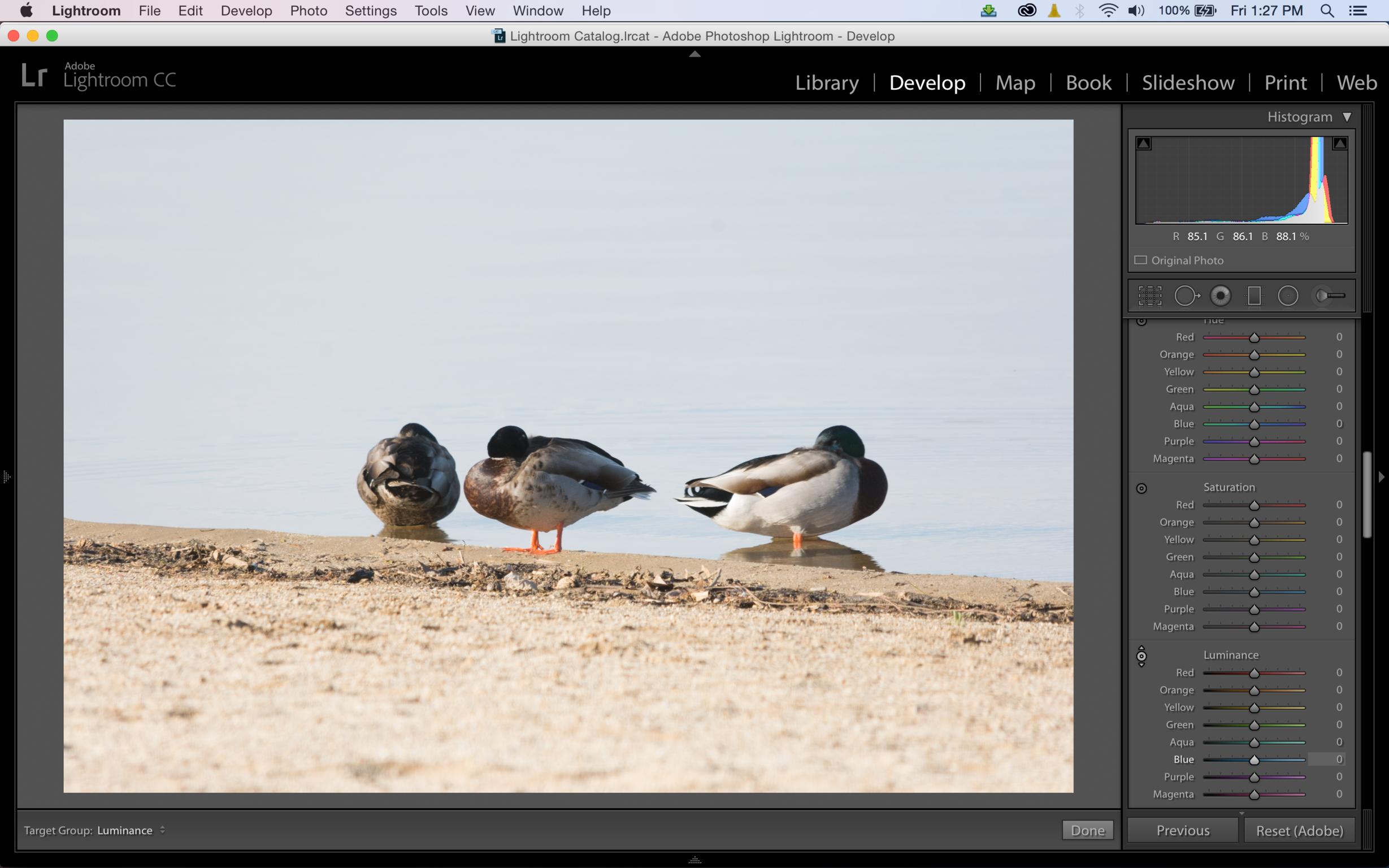
Now, move your cursor over the water (which is sort of blown out) and click and drag the mouse up (to raise luminance) and down (to lower luminance) of only the colors associated with the point you click on (I'm clicking on the water below).
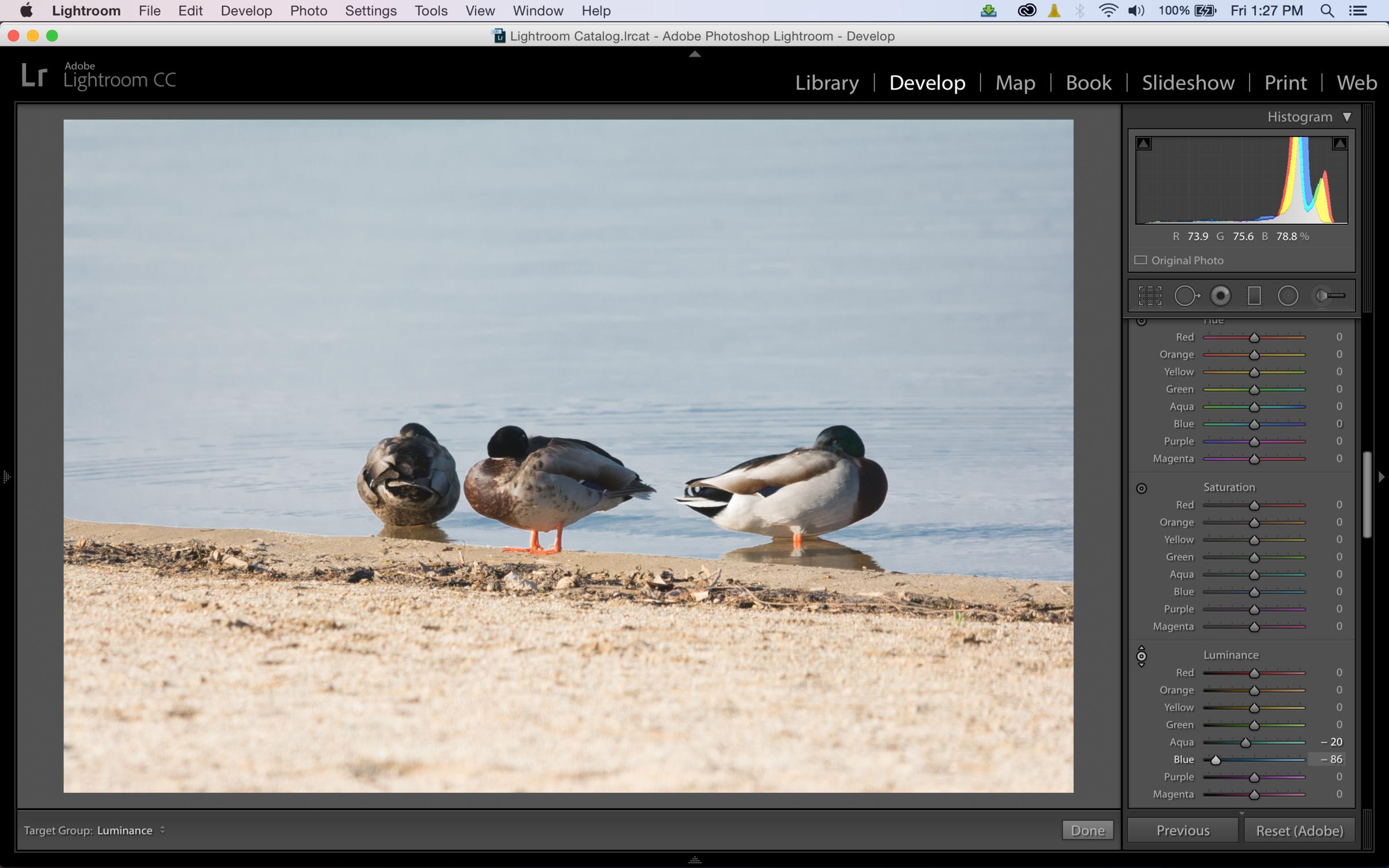
Repeat to alter saturation and hue of colors, realizing that this will alter those colors throughout the image and not just in a contiguous area attached to the click point.
My workflow is generally LR -> Photoshop (which includes the Nik Collection) -> LR, and there are adjustments done in LR on both ends. Occasionally there's next to nothing to do in PS, so when I say "after editing" below that means normal light edits to a filter bonanza. It doesn't matter, I always finish in Lightroom.
On Import...
1. Apply lens profile correction on Import (and then undo the fisheye shots - too bad you can't exclude based on lens type like you can body). It's easier to undo it occasionally than do it to every image.
2. Perspective correction and cropping, together or separately. I try to frame things perfectly, but I don't. Automated perspective correction is wonderful and I've learned to shoot leaving room in the frame for these adjustments. You cannot underestimate how proper lines make a huge difference in a "finished" image.
3. Gradient tools to fix light changes. Skies get blown out, it's a fact of life. Directional light means that the left side of an image has too many highlights and the right side is too shadowed. I've used as many as 4 gradients in one image before any other edits just to get it balanced properly, but I'll be damned if it isn't easier to get it done in LR.
After Editing
4. Radial Filter to apply localized vignettes. You can do these in PS, and I wrote a blog on it before this was a thing, but this is a phenomenal tool to help make the subject of an image pop.
5. Noise Reduction at the end. If I have image noise I reduce it in Photoshop using Nik Dfine 2.0 before any light editing. But, at the end of an edit, judicious use of the Luminance NR slider can soften image tones and even give a painterly glow to an image depending on how far you go. It's one of those things no one really talks about, but if you dissect a lot of those LR Presets people sell you'd be surprised just how often they use that slider for effect.
Bonus Tweak
6. Use the targeted adjustment tool in the Hue/Saturation/Luminance section to do a color at a time. Don't know what I mean? Look at this picture of ducks on the edge of the water. Right next to the Luminance section you can see the circle with up and down arrows is highlighted after clicking on it.
Now, move your cursor over the water (which is sort of blown out) and click and drag the mouse up (to raise luminance) and down (to lower luminance) of only the colors associated with the point you click on (I'm clicking on the water below).
Repeat to alter saturation and hue of colors, realizing that this will alter those colors throughout the image and not just in a contiguous area attached to the click point.
Last edited:
SkvLTD
Senior Member
1: Not using LR for its awkward Apple-sque interface
2: Default pre-sets - sharpness, NR, contrast, -80 highlights, +75 shadows, 15-55 clarity, 35-55 vibrancy, and auto lens correction.
3: Using labels in Bridge and Image Processor to actually crunch, resize, watermark all the shots to spend the least amount of time unless absolutely necessary.
Crop/straighten goes without saying really.
2: Default pre-sets - sharpness, NR, contrast, -80 highlights, +75 shadows, 15-55 clarity, 35-55 vibrancy, and auto lens correction.
3: Using labels in Bridge and Image Processor to actually crunch, resize, watermark all the shots to spend the least amount of time unless absolutely necessary.
Crop/straighten goes without saying really.
