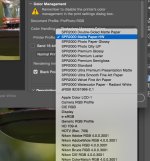Over the weekend I replaced my Canon MP620 all-in-one printer with a Canon MG7120 all-in-one printer. When I print an image from the MG7120, the MP620 printer profiles are still being listed in PCC. I deleted the MP620 from my computer's Devices and Printers, but how do I stop the profiles from showing up when I go to print?
BTW, I haven't yet set up the Canon Pro 100, but even when I do, I'll still use the MG7120 for some prints.
BTW, I haven't yet set up the Canon Pro 100, but even when I do, I'll still use the MG7120 for some prints.