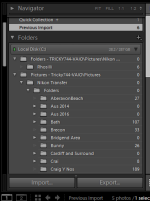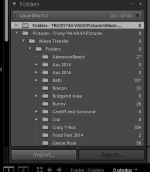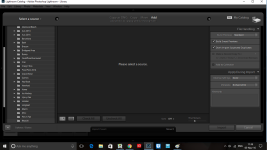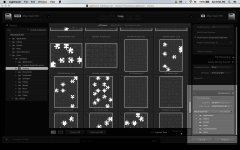[FONT="]Can anyone help. Recently when I import my files LR sets up a folder of the imports at the top of the library and not in the folder I have selected. When I try and move the images to my folders it says they already there which they do show in my C Drive. But when I click on the folder in the C drive through LR the images are not there. Any idea what I can do as this never used to happen.[/FONT]
You are using an out of date browser. It may not display this or other websites correctly.
You should upgrade or use an alternative browser.
You should upgrade or use an alternative browser.
Lightroom Import Issue
- Thread starter Welshy74
- Start date
Scott Murray
Senior Member
Can anyone help. Recently when I import my files LR sets up a folder of the imports at the top of the library and not in the folder I have selected. When I try and move the images to my folders it says they already there which they do show in my C Drive. But when I click on the folder in the C drive through LR the images are not there. Any idea what I can do as this never used to happen.
This is what my import boxes look like and my images go into the correct folder.
BackdoorArts
Senior Member
When Lightroom finishes an import it parks you in the Previous Import section of your catalog. This is not a "folder" it's simply a collection of sorts that Lightroom uses so that you can quickly see all the images in the last import.
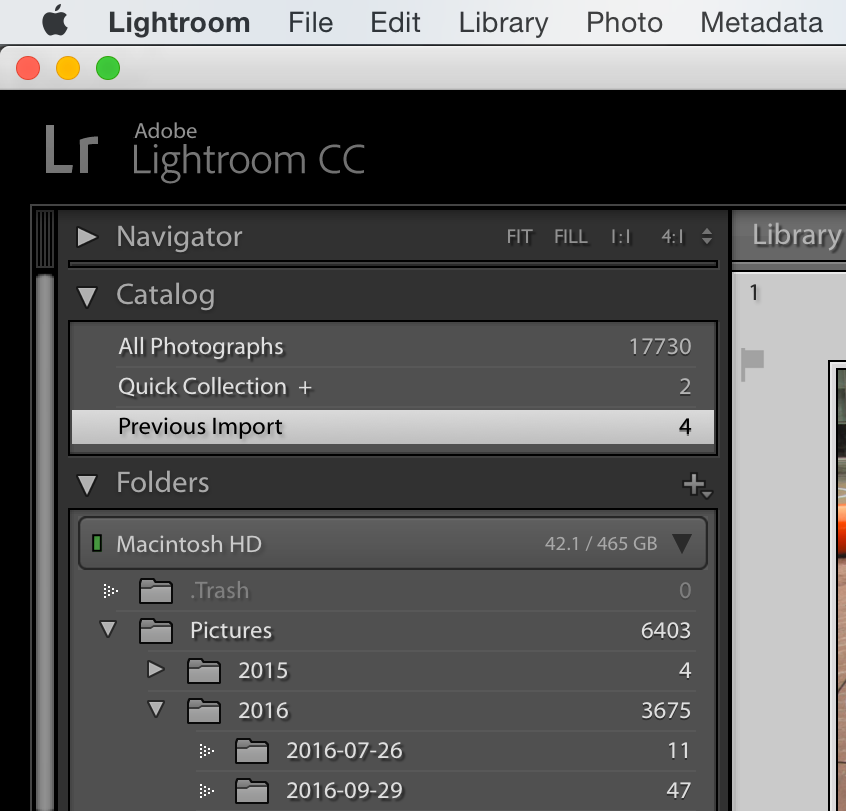
Why? Because, like me, many people organize their destination folders so that files are organized by shot date, and if you're importing a week's worth of photos at one time you would need to go to 7 different folders to make sure all the shots you just imported got there.
These photos are also in the proper destination folder. As I said, the Previous Import is a temporary collection (of sorts) which is not another copy of the files but a subset of the catalog entries separated for easy access. If you navigate down into the Folders section below the Catalog in the left panel you will find the folders you're looking for.
Why? Because, like me, many people organize their destination folders so that files are organized by shot date, and if you're importing a week's worth of photos at one time you would need to go to 7 different folders to make sure all the shots you just imported got there.
These photos are also in the proper destination folder. As I said, the Previous Import is a temporary collection (of sorts) which is not another copy of the files but a subset of the catalog entries separated for easy access. If you navigate down into the Folders section below the Catalog in the left panel you will find the folders you're looking for.
BackdoorArts
Senior Member
OK, take a look at this...
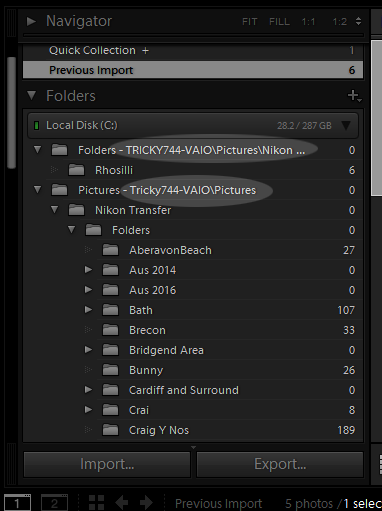
Folders and Pictures are both labels for the exact same place (if you scroll down further under your Pictures entry I suspect you'll find the Rhosilli folder), so you don't have the photos in two places you only have two methods of showing that place in your Catalog. The label in your import dialogue must have changed and is now pointing to the "Folders" label instead of "Pictures" which caused it to create that entry in the catalog. The fact that you already had it listed under "Pictures" means that it's also in your catalog which is why when you go to move them it tells you it's already there.
You need to fix your import dialogue so it points to Pictures instead of Folders. Once you've done that and tested it, right-click on the top Folders entry and select "Remove" this will remove it from the catalog but not delete photos - these will still be available in the place you expected them.
Folders and Pictures are both labels for the exact same place (if you scroll down further under your Pictures entry I suspect you'll find the Rhosilli folder), so you don't have the photos in two places you only have two methods of showing that place in your Catalog. The label in your import dialogue must have changed and is now pointing to the "Folders" label instead of "Pictures" which caused it to create that entry in the catalog. The fact that you already had it listed under "Pictures" means that it's also in your catalog which is why when you go to move them it tells you it's already there.
You need to fix your import dialogue so it points to Pictures instead of Folders. Once you've done that and tested it, right-click on the top Folders entry and select "Remove" this will remove it from the catalog but not delete photos - these will still be available in the place you expected them.