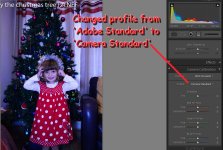I'm using NEF raw files from a Nikon D3100 in Lightroom 4.
Lets say for example I import a NEF file into Lightroom and click on 'auto' for white balance. The white balance in the image is adjusted correctly (somewhat). However, if I then change the camera profile (in the camera calibration section) from 'adobe standard' to 'camera standard' then the white balance in the image becomes very wrong (i.e goes all purple or something). I then have to set the white balance back to 'as shot' and correct it manually instead.
Why would 'auto white balance' no longer work just because I change the profile from 'adobe standard' to 'camera standard'?
Any ideas?
Lets say for example I import a NEF file into Lightroom and click on 'auto' for white balance. The white balance in the image is adjusted correctly (somewhat). However, if I then change the camera profile (in the camera calibration section) from 'adobe standard' to 'camera standard' then the white balance in the image becomes very wrong (i.e goes all purple or something). I then have to set the white balance back to 'as shot' and correct it manually instead.
Why would 'auto white balance' no longer work just because I change the profile from 'adobe standard' to 'camera standard'?
Any ideas?