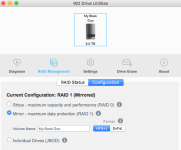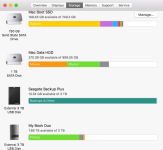For backup of the important new stuff since last formal disk backup:
I just make a little batch file with an icon on the desktop. Mine is named CopyToE.bat.
I simply click this when I realize there is new stuff that is important. Probably every day, but at busy times, maybe 2 or 3 times a day. It is just a click.
del "C:\Users\w\AppData\Local\Temp\*.*" /Q
"C:\program files\7-zip\7za" u -tzip E:\backup\html.zip C:\HTML\*
"C:\program files\7-zip\7za" u -tzip E:\backup\MyDocuments.zip C:\Users\w\Documents\*
"C:\program files\7-zip\7za" u -tzip E:\backup\QuickenQdata.zip C:\ProgramData\Quicken\qdata.*
"C:\program files\7-zip\7za" u -tzip E:\backup\Eudora.zip D:\ProgramData\Eudora\Mail\*
"C:\program files\7-zip\7za" u -tzip E:\backup\misc.zip C:\Misc\*
xcopy "C:\Users\w\AppData\Roaming\Mozilla\Firefox\Profiles\2aeoyn7d.default-1443329324031\reminderfox\*.ics" E:\backup\ /D /y
pause
exit
First line (del temp) deletes all the temp files that build up abandoned. If you have not looked lately, you surely have hundreds of them. ("w" is the name of my computer).
The last line (ReminderFox) is data for a Firefox addon app that has all my appointment info (reminders).
The other lines are just a 7-zip archive of important folders that change a lot. Email, Quicken, my sites HTML files, etc. It could include pictures, but mine are on another disk with its own plan. This is just a second copy of data, which is the most important plan. These zips are stored on a different drive (drive E), the idea is that both disks are not likely to fail at the same time. It only updates the NEW files, those with later dates. Older files are undisturbed. It is just a fast click. Doing this excessive times matters not, does nothing then.
The pause is so I can see what it did, if and when I care.
I try to do a formal disk backup every week or two, but sometimes it's a month. No big deal, I have all my data.
Then at any problem, I can just restore the last formal disk backup, and then these additional zip files have all important data that might have changed since then. at least yesterday and before. When needed, just sort the zip folder files by date, and copy the few newer ones to that restore.
These zip files of course have the problem of being the last single version of the backup. If I screw up a file, and then back it up, my only backup copy is screwed up too. It is very wise to always backup to a new different file (and then keep the last 3 or 4 of those). However, in this case, I do always still have my formal disk backup that is only a week or two old. Not failsafe, but my plan is to keep that in mind, and sort of verify new stuff is not screwed up before I back it up.