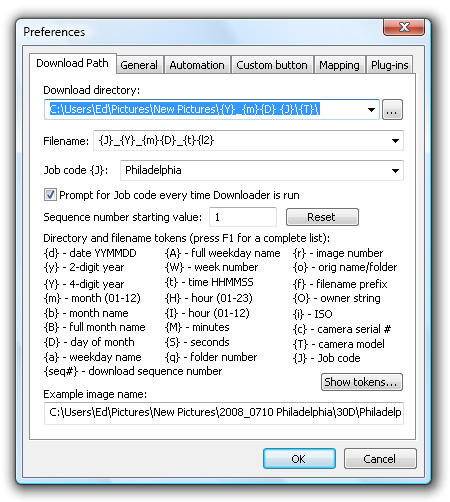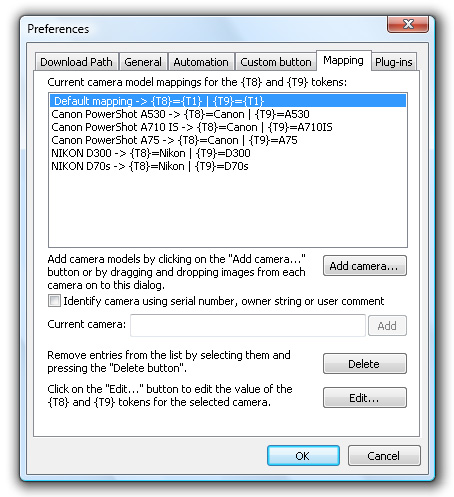As I do it now - I load the images into Bridge, I name them either something very stupid if its my own images (meaning, 3 weeks later I dont know what I meant with "windy"), or the name of the client/their dog/their kid. I always keep the file number in the filename, to be 100% sure I can find an image if asked. And yes, a few have written me 6 months later about an image they decided they wanted a print of.
Then I go through the images - some is deleted, some is rated 1 star, a few 5 star (the best, of course). Then I highlight all the 1-starred, and go through them a couple of times, some stays 1, some get 0 star, some get 2 or 3 --- and then I start to edit those who got 5, 3 and 2. Sometimes I find an image I like, just doesn't do it for me when starting PP, while others suddenly looks way better, after just one simple adjustment.
If its for a client, normally I copy those with 2 or more stars to LR, for basic adjustments.. I export them to the "finish" folder under their name, and open them again in PS for final adjustments... Some images don't get any PP in LR, only PS, sometimes I dont use LR at all.
At the end, I save the file as a print file (my export from LR makes it 300dpi) and then I got a few resize actions in PS, portrait or landscape oriented. Last, I add my logo with a brush I saved.
These last things, could easily be done in LR too, I tried doing it already.
What I like about LR, is the ability to keep track of my editing. So I am thinking I will try to use LR instead of bridge.. Since we just started a new year, now would be a good time. As of now, I have TO many copies of the same file - the original in bridge, the copied original in LR, the final jpg print file in a new folder in Bridge.. hrrmmmnn.
I do a backup for my extern harddisk once in a while... bad. I know. Should do it ALL the time.
Right now I just gotta figure out this 'smart preview' in LR.. If I do this to all my 2013 images, and make sure they are on my external harddisk, and then delete them from my harddisk.. then I still got them, but at a way smaller size, and I can still edit or export them if I need to..?