I'm working on a collage poster for my local high school's drama department and followed instructions in the video at the end of my post. Everything went fine until I got to the 3:00 mark where it says to click on the Move tool to access the Show Transform Controls option which I should see near the tool bar. I can't seem to find how to enable it anywhere. Here is a screen shot of what I see:
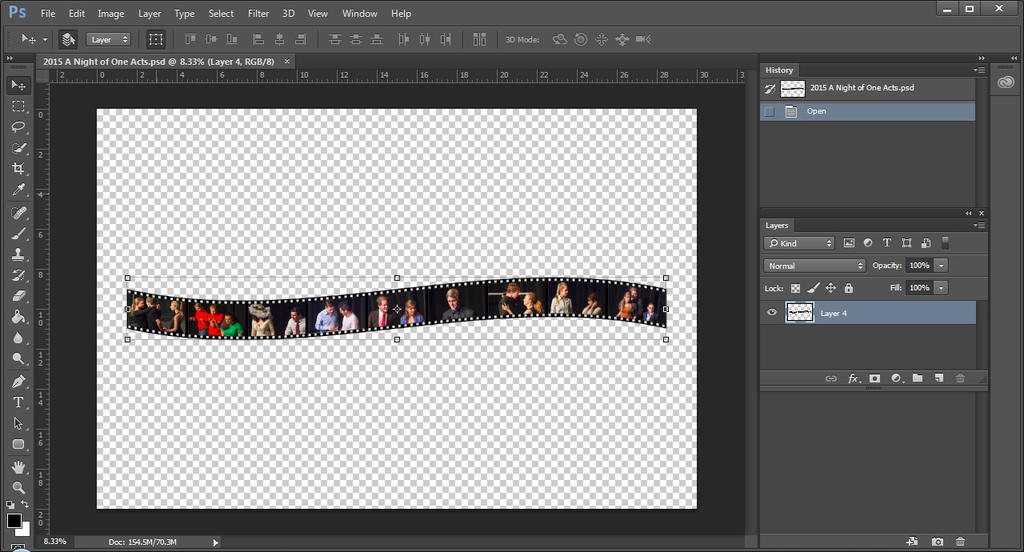
I'm using PCC 2014 and have searched online for info on where or how to access it but came up empty. Any suggestions? I can access some transform options under Edit but what I need isn't there as you can see below:
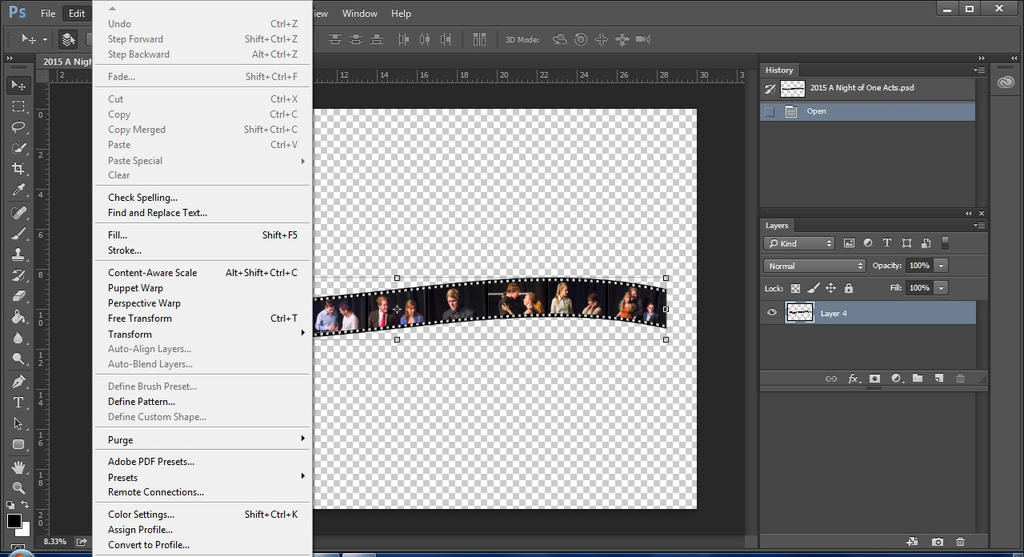
And here is the video I am using:
Thanks for any information!
I'm using PCC 2014 and have searched online for info on where or how to access it but came up empty. Any suggestions? I can access some transform options under Edit but what I need isn't there as you can see below:
And here is the video I am using:
Thanks for any information!
Last edited:
