You are using an out of date browser. It may not display this or other websites correctly.
You should upgrade or use an alternative browser.
You should upgrade or use an alternative browser.
Name on photos...
- Thread starter Gladiator
- Start date
Yes, it can be done with LR3.
1 - Choose a photo and then go FILE > EXPORT to open the export Menu.
2 - Scroll down the window to the 'Watermarking' option.
3 - Click the 'Watermark' option box and then select 'Edit Watermark' from the drop down box.
4 - Select the 'Text' radio button in the top right hand corner.
5 - Type the text you want for the watermark in the text box below the photo
6 - Adjust the text size, colour, opacity and position using settings in the right hand panel.
7 - Save the watermark.
8 - Make sure the watermark is selected on the main window.
9 - Click 'Export'
Once you have created your watermark, there is no need to create it again. You can just select it from the drop down menu when required. I've created two different ones and choose which one I require. I select all the photos I want to export, go to the Export options, select the watermark and whatever files format/size and let it do the work.
You can also create a PNG file of your logo/text in Photoshop and use that instead of text. You just click on 'Image' instead of 'Text' in Step 4.
That's what I've done for mine:
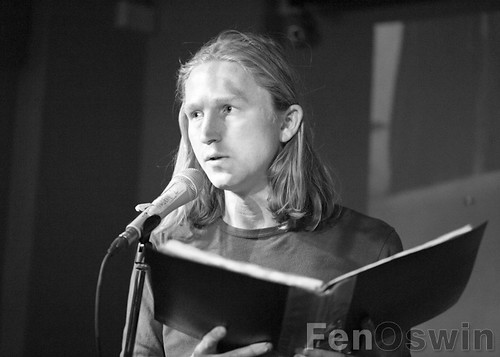
Hope that's of some help.
1 - Choose a photo and then go FILE > EXPORT to open the export Menu.
2 - Scroll down the window to the 'Watermarking' option.
3 - Click the 'Watermark' option box and then select 'Edit Watermark' from the drop down box.
4 - Select the 'Text' radio button in the top right hand corner.
5 - Type the text you want for the watermark in the text box below the photo
6 - Adjust the text size, colour, opacity and position using settings in the right hand panel.
7 - Save the watermark.
8 - Make sure the watermark is selected on the main window.
9 - Click 'Export'
Once you have created your watermark, there is no need to create it again. You can just select it from the drop down menu when required. I've created two different ones and choose which one I require. I select all the photos I want to export, go to the Export options, select the watermark and whatever files format/size and let it do the work.
You can also create a PNG file of your logo/text in Photoshop and use that instead of text. You just click on 'Image' instead of 'Text' in Step 4.
That's what I've done for mine:
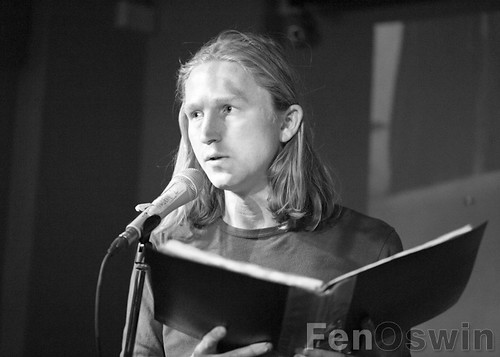
Hope that's of some help.
Hope that's of some help.
Sure did, just what i needed, thank you very much!
Ruidoso Bill
Senior Member
Lightroom is great, I have mine in White and Black and 2 different sizes. Colors due to background and sizes if it is for a smaller print don't want my name too big. I don't like it when the name gets too big or dominant.
Lightroom is great, I have mine in White and Black and 2 different sizes. Colors due to background and sizes if it is for a smaller print don't want my name too big. I don't like it when the name gets too big or dominant.
Yes you're right, too big and it attracts attention, i still need to test the font though there's so many of them lol
Ruidoso Bill
Senior Member
If you have a problem coming up with the © symbol, just copy it from anywhere you see it including here and paste. I have also created .png versions and used them in lightroom, works very well.
For windows users there is a program built in to windows called "Character Map" and it shows all the characters available and the 'key codes' you need to get them. It can usually be found in the 'Accessories' section of the windows menu, or by typing "charmap" in the search box at the bottom of the windows menu.
Key codes are four digit numbers that you type on the numeric pad whilst holding the ALT key down.
The © symbol is ALT+0169
Key codes are four digit numbers that you type on the numeric pad whilst holding the ALT key down.
The © symbol is ALT+0169
