Robert Mitchell
Senior Member
Stephanie was so much fun to have in the studio. Great personality, beautiful smile and very professional.
For my commercial head shots, I'm using the Peter Hurley style of lighting but with a slightly tighter configuration of the lights. This style of lighting creates very even and virtually shadowless light on the face. It also creates an unusual catchlight in the eyes that some people like and some don't.
Casting directors and agents/agencies seem to love this light and identify the catch lights as something unique, interesting and high end. It's not desirable on theatrical or other head shots and the obvious lack of contrast doesn't create great portraits, with the exception of beauty because beauty lighting is very similar in that it also creates soft, even, shadowless light.
The glamour shot posted is something I love to do with girls, regardless of the commercial head shot lighting because they love the glamour pose and it's something I can throw in as a "What the heck, let's do it." shot at the end of a shoot.
Camera & Lens:
Nikon D700 & Nikon 70-200mm f/2.8 VRII
Settings:
150mm, ISO 200, f/9, 1/125s
Lighting:
Hurley lighting setup
[1]

[2]
For my commercial head shots, I'm using the Peter Hurley style of lighting but with a slightly tighter configuration of the lights. This style of lighting creates very even and virtually shadowless light on the face. It also creates an unusual catchlight in the eyes that some people like and some don't.
Casting directors and agents/agencies seem to love this light and identify the catch lights as something unique, interesting and high end. It's not desirable on theatrical or other head shots and the obvious lack of contrast doesn't create great portraits, with the exception of beauty because beauty lighting is very similar in that it also creates soft, even, shadowless light.
The glamour shot posted is something I love to do with girls, regardless of the commercial head shot lighting because they love the glamour pose and it's something I can throw in as a "What the heck, let's do it." shot at the end of a shoot.
Camera & Lens:
Nikon D700 & Nikon 70-200mm f/2.8 VRII
Settings:
150mm, ISO 200, f/9, 1/125s
Lighting:
Hurley lighting setup
[1]

[2]