Dangerspouse
Senior Member
I got an email from Topaz Labs saying their DeNoise AI is on sale for 20 dollars off, for the next two weeks. I downloaded a free trial version to see if I liked it, and ran some high ISO photos through it as a test. Here are two examples. (The trial version puts that water mark in the center. It's removed if you buy the product.)
First up, ISO 16,000.
Straight out of camera:

With Lightroom (LR) Auto Adjust:
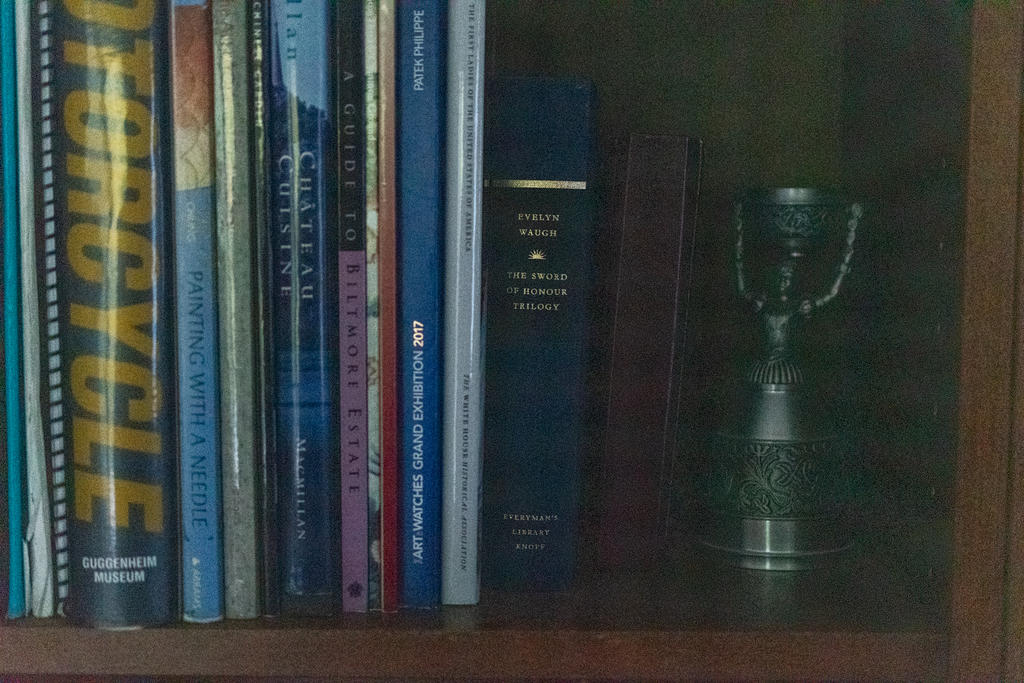
LR Auto Adjust plus my edits (with horribly adjusted cup girl, lol):
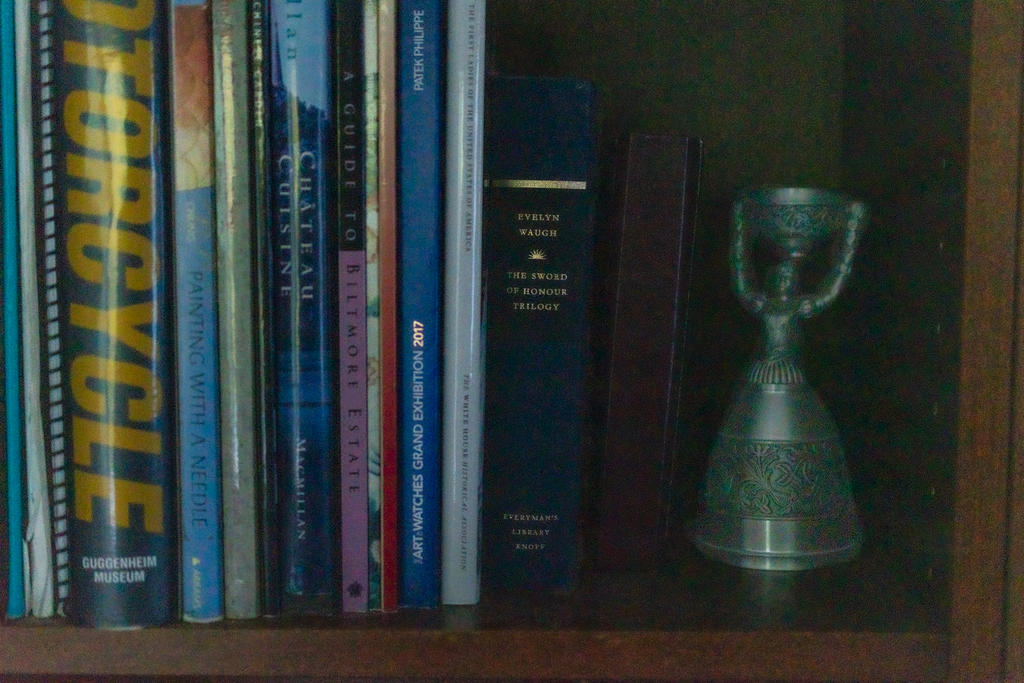
OOC plus DeNoise:
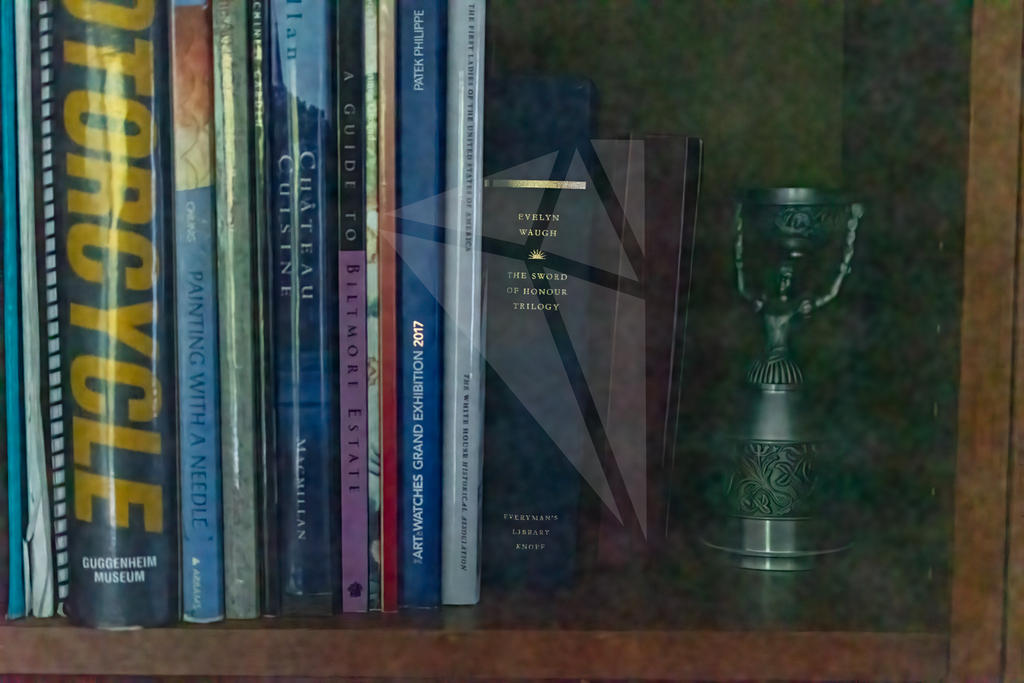
DeNoise plus LR Adjustments:
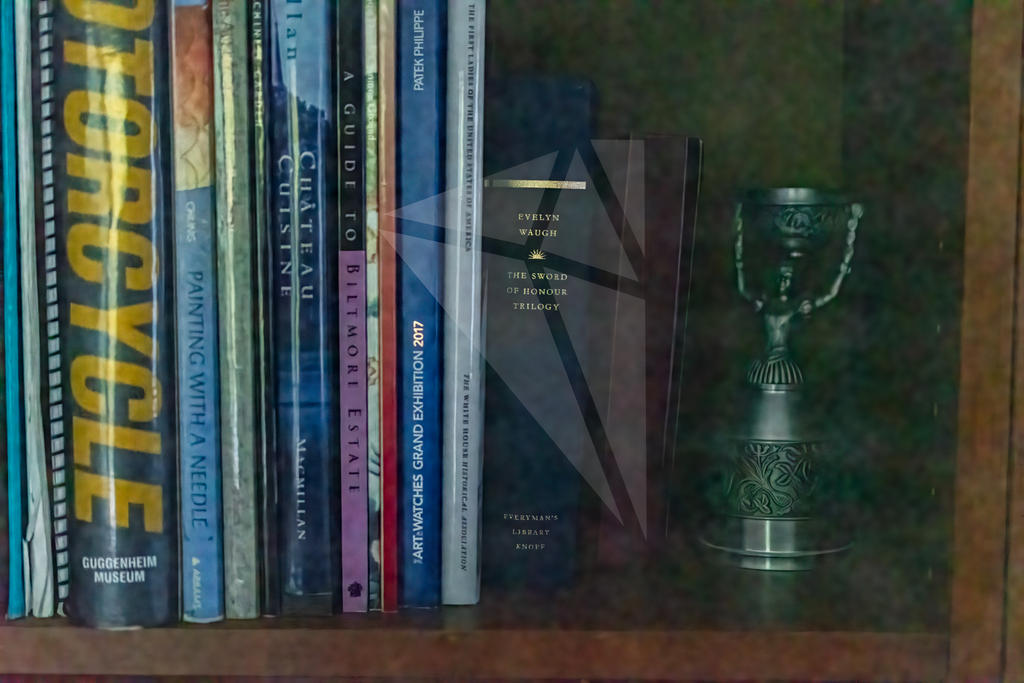
Next, ISO 40,000.
Straight OOC:
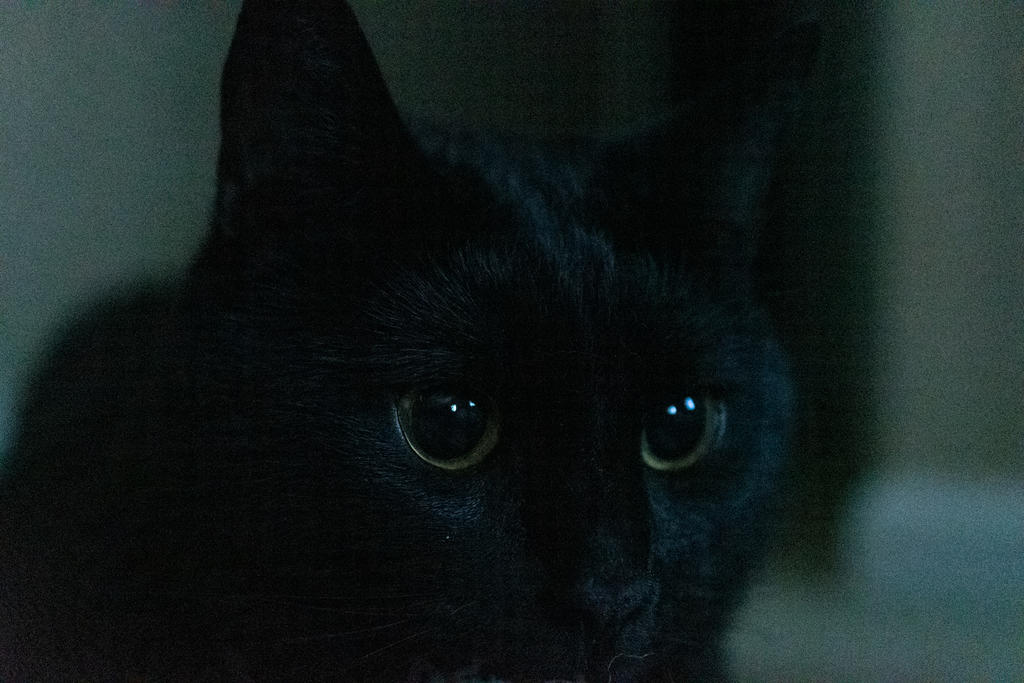
With just DeNoise:
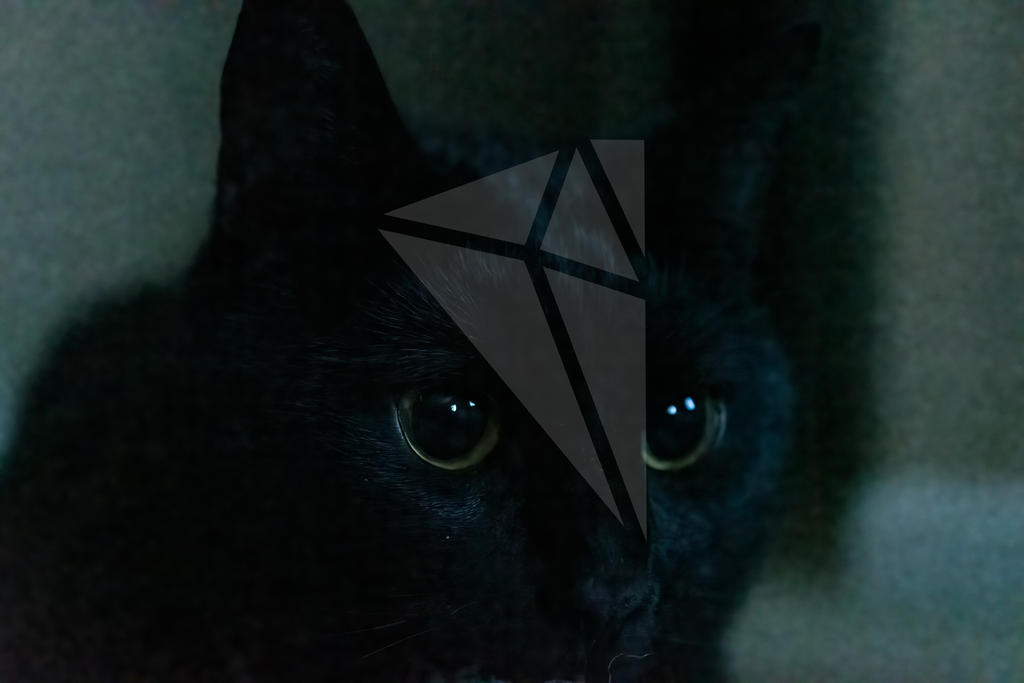
DeNoise plus LR Adjustments:
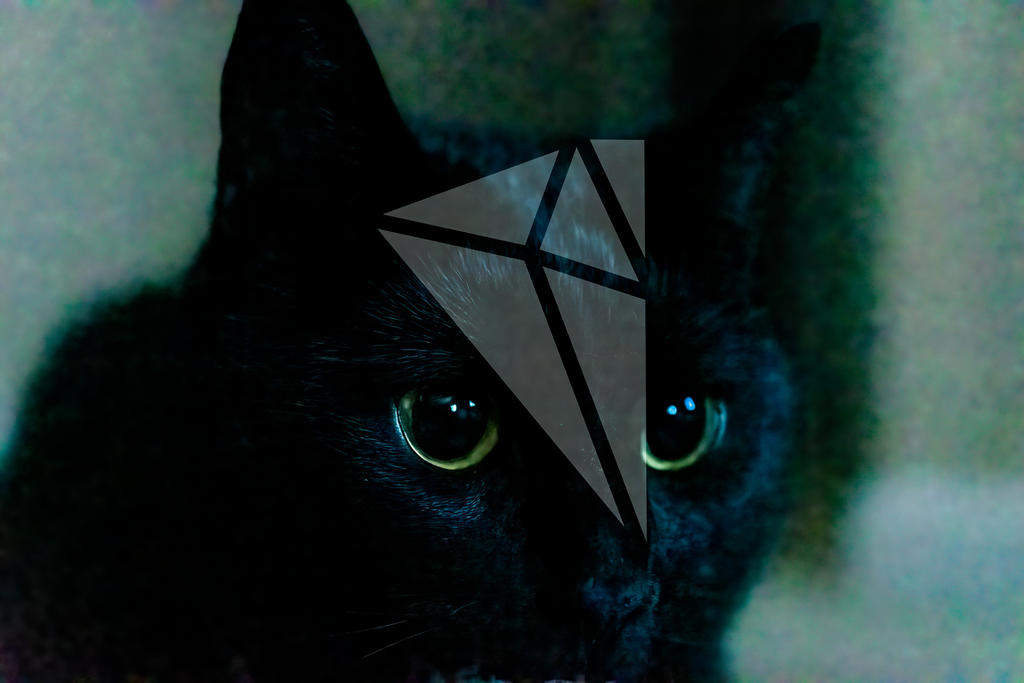
I came away with a couple of things after looking at these and several other test sequences.
1. That Nikon D500 is a helluva camera. I wasn't expecting ISO 16-thousand to be even legible, let alone 40-thousand. Sure it's not poster quality, but the low light performance was much much better than I was expecting from a crop sensor. Certainly world's better than my D5500. I don't anticipate ever needing these kinds of ISO numbers again - it's the first time I even tried - but if I'd need to, it's good to know I'll end up with something I can work with at least. And even more surprising/thrilling to me, was how fast and well it was able to grab focus of a black cat in a dark room. There were a few times where it hunted back and forth in the 10 or so pictures I shot, but many times it also only took one try, and nailed it on the eys. I would have given up with my D5500 under these same conditions.
2. At these extreme levels, DeNoise seems to read very blotchy background noise as actual objects. Rather than smooth them out, like I did to the back right shelf wall with a Lightroom adustment brush in Picture #3, DeNoise seemed to try to accentuate them as larger, distinct objects. What works great on the subject of the photo (the books), is a negative if the background is given the same treatment. You can see the same thing in the cat pictures. The eyes, and fur immediately surrounding it, are sharp and distinct. But the program also tried to make the larger noise blobs in the background sharper and more distinct, not realizing they were background and should be smoothed, not sharpened.
HOWEVER, this was not a problem with pictures I processed at lower ISO levels. At levels I normally shoot at when the light gets low, between 800 and 1600 primarily, this effect was not seen. And again, I don't really see myself shooting at these 5-digit ISO numbers often, so I don't consider it a factor in my own photography. This was a real torture test. But if you're shooting those kinds of ISO numbers, maybe for astrophotography or general night scenes, this is something you might want to be aware of.
3. This program uses a lot of computer resources. My home PC took much longer to process images in DeNoise than I saw in any video review. Be sure you have a decent graphics card if you get this program, also. I saw a lot of posts in the Topaz help forum from people who's pictures were exported as just black boxes because either their graphics card was not strong enough, or they hadn't updated their drivers. (My PC has an Intel Graphics 4600, and it just barely makes it.)
All in all, I was so happy with the results sub-2,000 ISO that I ordered the product this morning. There is an additional 15% discount code that one of the YouTube reviewers gave out, which dropped the total price from 80 dollars to 51 (without the code, it's $60). The 20-dollar off sale is good until October 15, 2021. The additional 15% off code is good for...I have no idea
First up, ISO 16,000.
Straight out of camera:
With Lightroom (LR) Auto Adjust:
LR Auto Adjust plus my edits (with horribly adjusted cup girl, lol):
OOC plus DeNoise:
DeNoise plus LR Adjustments:
Next, ISO 40,000.
Straight OOC:
With just DeNoise:
DeNoise plus LR Adjustments:
I came away with a couple of things after looking at these and several other test sequences.
1. That Nikon D500 is a helluva camera. I wasn't expecting ISO 16-thousand to be even legible, let alone 40-thousand. Sure it's not poster quality, but the low light performance was much much better than I was expecting from a crop sensor. Certainly world's better than my D5500. I don't anticipate ever needing these kinds of ISO numbers again - it's the first time I even tried - but if I'd need to, it's good to know I'll end up with something I can work with at least. And even more surprising/thrilling to me, was how fast and well it was able to grab focus of a black cat in a dark room. There were a few times where it hunted back and forth in the 10 or so pictures I shot, but many times it also only took one try, and nailed it on the eys. I would have given up with my D5500 under these same conditions.
2. At these extreme levels, DeNoise seems to read very blotchy background noise as actual objects. Rather than smooth them out, like I did to the back right shelf wall with a Lightroom adustment brush in Picture #3, DeNoise seemed to try to accentuate them as larger, distinct objects. What works great on the subject of the photo (the books), is a negative if the background is given the same treatment. You can see the same thing in the cat pictures. The eyes, and fur immediately surrounding it, are sharp and distinct. But the program also tried to make the larger noise blobs in the background sharper and more distinct, not realizing they were background and should be smoothed, not sharpened.
HOWEVER, this was not a problem with pictures I processed at lower ISO levels. At levels I normally shoot at when the light gets low, between 800 and 1600 primarily, this effect was not seen. And again, I don't really see myself shooting at these 5-digit ISO numbers often, so I don't consider it a factor in my own photography. This was a real torture test. But if you're shooting those kinds of ISO numbers, maybe for astrophotography or general night scenes, this is something you might want to be aware of.
3. This program uses a lot of computer resources. My home PC took much longer to process images in DeNoise than I saw in any video review. Be sure you have a decent graphics card if you get this program, also. I saw a lot of posts in the Topaz help forum from people who's pictures were exported as just black boxes because either their graphics card was not strong enough, or they hadn't updated their drivers. (My PC has an Intel Graphics 4600, and it just barely makes it.)
All in all, I was so happy with the results sub-2,000 ISO that I ordered the product this morning. There is an additional 15% discount code that one of the YouTube reviewers gave out, which dropped the total price from 80 dollars to 51 (without the code, it's $60). The 20-dollar off sale is good until October 15, 2021. The additional 15% off code is good for...I have no idea
Last edited:




