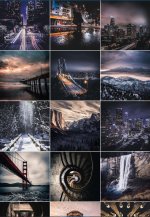kristentyler
Senior Member
Hi Nikonites.
I have a vision of where I'd like to take my portraits from a tonal perspective, but I'm struggling to find a way to execute. I've also been doing a lot of nature photographs lately as well and I love the darker, desaturated look. I've been playing around with gradient mapping, curves layers, and some photoshop filters but nothing is getting the tones where I want it. Despite lots of googling, youtube tutorial watching, I just can't seem to find the right way to achieve this type of look. Or even where to begin.
I'm now starting to wonder if this is something that would be best achieved in Lightroom? (which I'm not very well versed in yet)
I do a lot of work with alternative models who often have different colored hair. I've attached an image from a shoot this week, this image I REALLY wanted to be dark like the panel of images that I've included, with her pink hair popping but nothing I did could achieve that dark, rich tonal range that I envision.
If anyone could point me into a direction of any use, I would be very grateful!
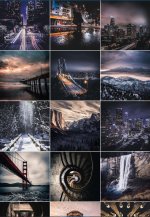

I have a vision of where I'd like to take my portraits from a tonal perspective, but I'm struggling to find a way to execute. I've also been doing a lot of nature photographs lately as well and I love the darker, desaturated look. I've been playing around with gradient mapping, curves layers, and some photoshop filters but nothing is getting the tones where I want it. Despite lots of googling, youtube tutorial watching, I just can't seem to find the right way to achieve this type of look. Or even where to begin.
I'm now starting to wonder if this is something that would be best achieved in Lightroom? (which I'm not very well versed in yet)
I do a lot of work with alternative models who often have different colored hair. I've attached an image from a shoot this week, this image I REALLY wanted to be dark like the panel of images that I've included, with her pink hair popping but nothing I did could achieve that dark, rich tonal range that I envision.
If anyone could point me into a direction of any use, I would be very grateful!