Dawg Pics
Senior Member
Hey there,
In case people don't know about this feature, you can reduce the size of your image, so it won't take up the entire post area.
Click on the image in the post area (not the little thumbnail at the bottom), and you will get an outline around your image with squares on the corner to drag your image smaller.
As far as I can tell, it only works when you attach an image using the "insert image icon" in the toolbar rather than using the "attach files" link at the bottom of the post. EDIT: Works either way.
If the image is huge, you might need to scroll down and catch it from the bottom. I have an iPad, so this is what I have observed when using it.
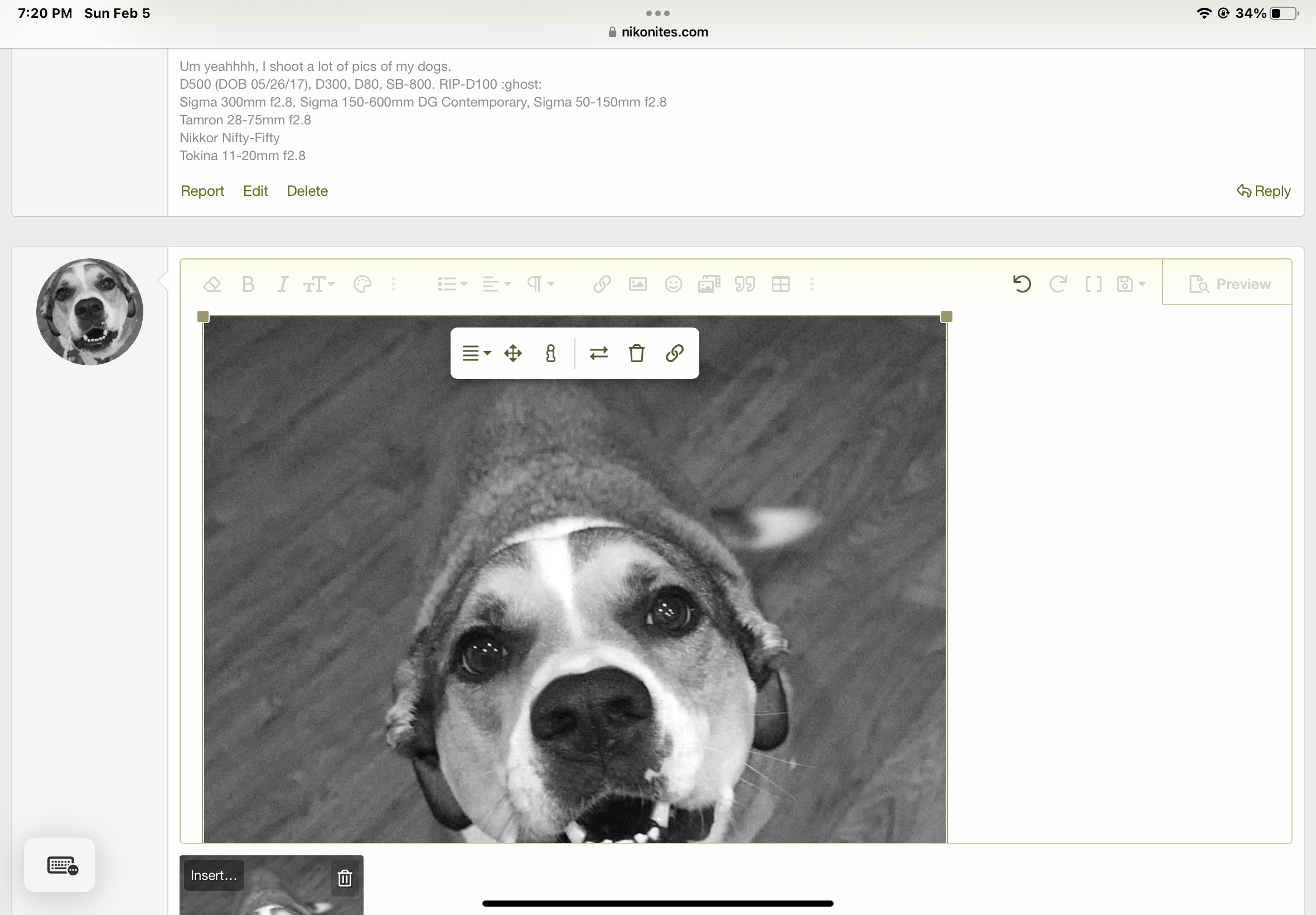
In case people don't know about this feature, you can reduce the size of your image, so it won't take up the entire post area.
Click on the image in the post area (not the little thumbnail at the bottom), and you will get an outline around your image with squares on the corner to drag your image smaller.
If the image is huge, you might need to scroll down and catch it from the bottom. I have an iPad, so this is what I have observed when using it.
Last edited:
