Browncoat
Senior Member
Memory cards are an essential purchase for your camera. We spend so much time researching and shopping for a great camera that fits our needs and budget, and then often throw caution to the wind when it comes to a memory storage device. There are so many El Cheapo brands out there, many consumers just assume that one card is just as good as another. Or that memory storage is an area where you can skimp on quality. Neither of the above is true!
If you read no further, please at least read this: Do not buy a low-grade memory card for your camera!

What is SD?
What does SD stand for? It means Secure Digital.
How about SDHC? Secure Digital High Capacity.
And SDXC? Secure Digital eXtended Capacity.
Other formats: miniSD and microSD.
Is there a quality/security difference between these formats? No!
Cards labeled SDHC have a capacity of 4GB - 32GB. SDXC formats can be very large and expensive. For the purpose of this guide, I am going to recommend that everyone stick with SDHC format. These cards have more than enough storage, even for the most trigger-happy shutterbug.
SD is merely a format name. There are technical standards that apply, but I won't go into all that here because it's not really important for what we do. SD has specific file transfer/storage types and methods designed to work with digital cameras/camcorders/PDA, and other consumer electronics.
Storage Capacity
Think of your memory card as a bucket that you're dumping your photos into. How many photos the card will hold will largely depend on a few factors:
Speed
This is where there seems to be a lot of confusion on the forums lately. In addition to capacity, read/write speed is a vitally important factor in determining which card is best for you. In Layman's Terms:
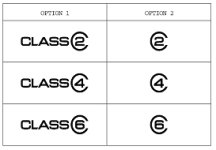
This is an official speed rating as defined by the SD Association. Whatever the Speed Class rating is, consider the number shown as the transfer rate:
Speed and your camera
Your digital camera has an operating system. No, it's not as fancy was Windows 7, but it's there. Somewhere in your instruction booklet is a section that discusses memory and read/write speeds. Find it and read it. Most likely, it will not list a maximum read/write speed, but it will show some sort of comparison chart.
If you want the most out of your memory card, go with the highest speed rating your camera can handle. For the Nikon D90, this is 30MB/s. It makes no sense to use an SDHC card with a read/write speed higher than 30MB/s with this camera, because the camera's firmware (operating system) can't transfer files any faster that it was designed to do.
Which card is best for me?
The short version: The best one you can afford. The long version: There are varying schools of thought on memory storage. Some photogs like to get smaller capacity cards (4GB) and swap them out when they need to. Others prefer one larger card to store all their photos in the same place. One very important thing to note here is the potential for static shock and a memory wipe. This is not a myth. Static shock can delete or corrupt any or all files on any SD memory card.
I will recommend here that you use your camera's USB cable for downloading images whenever possible. This minimizes the chance of static shock or other damage to the card. Many printers and other external devices are equipped with SD card slots, but the fewer times you physically remove the card from the camera, the better. Just my opinion...and this is my guide after all.
Another good practice to get into is formatting your card after each time you connect the USB cable. Data can become corrupted over time, after you verify that your photos have transferred to your computer, use the camera's systems menu and format the card. This will delete all photos contained on the card, so be absolutely certain before you do this.
As far as brands, I can only recommend one. I will preface my recommendation by saying that I work for a company who sells technology products, and there is one name that is very respected in the memory industry: Kingston. As a special note, they use the Speed Class rating system, and the information on their cards is reliable.
If you want the very best memory card out there (in my opinion) go for the Kingston SDHC Ultimate X Class 10.

Summary
All memory cards are not created equal.
Most bang for your buck = SDHC.
Don't exceed the write speed of your camera.
READ THE CARD PACKAGING so you know what you're buying.
If you read no further, please at least read this: Do not buy a low-grade memory card for your camera!

What is SD?
What does SD stand for? It means Secure Digital.
How about SDHC? Secure Digital High Capacity.
And SDXC? Secure Digital eXtended Capacity.
Other formats: miniSD and microSD.
Is there a quality/security difference between these formats? No!
Cards labeled SDHC have a capacity of 4GB - 32GB. SDXC formats can be very large and expensive. For the purpose of this guide, I am going to recommend that everyone stick with SDHC format. These cards have more than enough storage, even for the most trigger-happy shutterbug.
SD is merely a format name. There are technical standards that apply, but I won't go into all that here because it's not really important for what we do. SD has specific file transfer/storage types and methods designed to work with digital cameras/camcorders/PDA, and other consumer electronics.
Storage Capacity
Think of your memory card as a bucket that you're dumping your photos into. How many photos the card will hold will largely depend on a few factors:
- Camera megapixels: More MP means bigger photos that take up more space.
- Shooting mode: JPEG only/RAW only/RAW+JPEG. Listed here from smallest file size to largest (typically).
- The GB capacity of the card.
- 4GB
- 8GB
- 16GB
- 32GB
Speed
This is where there seems to be a lot of confusion on the forums lately. In addition to capacity, read/write speed is a vitally important factor in determining which card is best for you. In Layman's Terms:
- Read: How fast the card looks at the data (the photo you just took) in the camera.
- Write: How fast the camera transfers the data to the memory card.
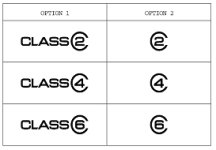
This is an official speed rating as defined by the SD Association. Whatever the Speed Class rating is, consider the number shown as the transfer rate:
- Class 2: 2MB/s
- Class 4: 4MB/s
- Class 6: 6MB/s
- Class 10: 10MB/s
- Class 4 = 4MB/s
- x 4 = 4.8MB/s
Speed and your camera
Your digital camera has an operating system. No, it's not as fancy was Windows 7, but it's there. Somewhere in your instruction booklet is a section that discusses memory and read/write speeds. Find it and read it. Most likely, it will not list a maximum read/write speed, but it will show some sort of comparison chart.
If you want the most out of your memory card, go with the highest speed rating your camera can handle. For the Nikon D90, this is 30MB/s. It makes no sense to use an SDHC card with a read/write speed higher than 30MB/s with this camera, because the camera's firmware (operating system) can't transfer files any faster that it was designed to do.
Which card is best for me?
The short version: The best one you can afford. The long version: There are varying schools of thought on memory storage. Some photogs like to get smaller capacity cards (4GB) and swap them out when they need to. Others prefer one larger card to store all their photos in the same place. One very important thing to note here is the potential for static shock and a memory wipe. This is not a myth. Static shock can delete or corrupt any or all files on any SD memory card.
I will recommend here that you use your camera's USB cable for downloading images whenever possible. This minimizes the chance of static shock or other damage to the card. Many printers and other external devices are equipped with SD card slots, but the fewer times you physically remove the card from the camera, the better. Just my opinion...and this is my guide after all.
Another good practice to get into is formatting your card after each time you connect the USB cable. Data can become corrupted over time, after you verify that your photos have transferred to your computer, use the camera's systems menu and format the card. This will delete all photos contained on the card, so be absolutely certain before you do this.
As far as brands, I can only recommend one. I will preface my recommendation by saying that I work for a company who sells technology products, and there is one name that is very respected in the memory industry: Kingston. As a special note, they use the Speed Class rating system, and the information on their cards is reliable.
If you want the very best memory card out there (in my opinion) go for the Kingston SDHC Ultimate X Class 10.
- 22MB/sec. read and 18MB/sec. write speed
- 8, 16, and 32GB capacity
- Lifetime warranty, 24/7 support

Summary
All memory cards are not created equal.
Most bang for your buck = SDHC.
Don't exceed the write speed of your camera.
READ THE CARD PACKAGING so you know what you're buying.

