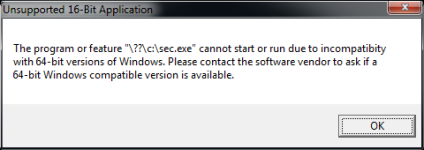Hmm, the legacy software like to install in it's own folder off the root. I'm not even sure that it will install anywhere else, but I'll have a go.

It creates it's own data directory within it's program folder.... (gulp!).
That sounds to me like your legacy is old 16-bit DOS/Windows 3.1 software. If that's the case, then x64 Windows won't run it. Instead, you'll get this error message when you try to run it:
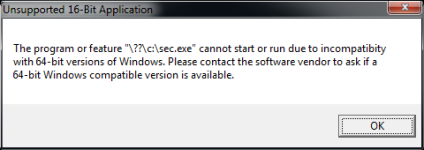
However, there is still an option for you. x64 Windows 7 includes a feature "XP-Mode". XP-Mode runs a 32-bit version of Windows XP inside a virtual machine. (Note: since Microsoft has now dis-continued support for Windows XP, they may have changed XP-mode to run 32-bit Windows 7 and changed the name too).
Even if your old software is 32-bit, you may still run into trouble as early on, there were meny 32-bit programs that still used a 16-bit installer. In that case, even though the software would run, the installer wouldn't, preventing you from installing the software. Again, you can use XP-Mode to work around this. You can also take a look at the installation disk to see if you can manually install the software. Back in the day, many of those old installers did nothing more that copy files from your installation media to the destination directory.
XP-mode brings along its own issues. It is a complete XP installation that is installed on a sizable virtual disk, and needs 2G or more of RAM when it's running. So, it's a pretty resource intensive way to run your old software.
If your legacy software is indeed DOS based, then there's a chance you can use a free product call
DosBOX to run it. DosBOX is a DOS emulator written to support old DOS games. However, I've found it to be quite good at running most old DOS applications. It is much much less resource intensive than XP-mode.
Here's a way to check if your old software is 16-bit on your current 32-bit system.
1) exit all your legacy applications.
2) start the task manager.
3) in task manager, go to the Processes tab look and kill for any process named ntvdm.exe
4) With Task Manager still up, start your legacy program.
5) If your legacy program is a 16-bit application, then a new ntvdm.exe process will start when you start your legacy program. This is because 16-bit applications are run inside of ntvdm.exe when you're on 32-bit windows.