BackdoorArts
Senior Member
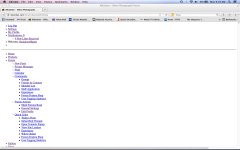
The attached screen shot is how the forum has been displaying for me on my Mac since last evening. I'm using Firefox, but it's not necessarily a Firefox issue because it displays fine with FF on my desktop. It also appears fine with Chrome on the Mac.
I've reloaded, cleared cache, rebooted and every other site appears fine, but not Nikonites. Any suggestions?


